Quick Kit
Kits have controllers and switches that are grouped and paired together at the factory for a fast installation in the field
Kit contents (controllers, switches, Levven Q Gateway, blue plate, mounting hardware, etc).
Installing Blue Wall Plate
Install the Blue Wall Plate in one of three locations:
- If the electrical panel is inside the house, install the Blue Wall Plate beside the panel
- If the electrical panel is outside, install the Blue Wall Plate in the garage
- If there is no garage, install the Blue Wall Plate inside the main entry close
To Install:
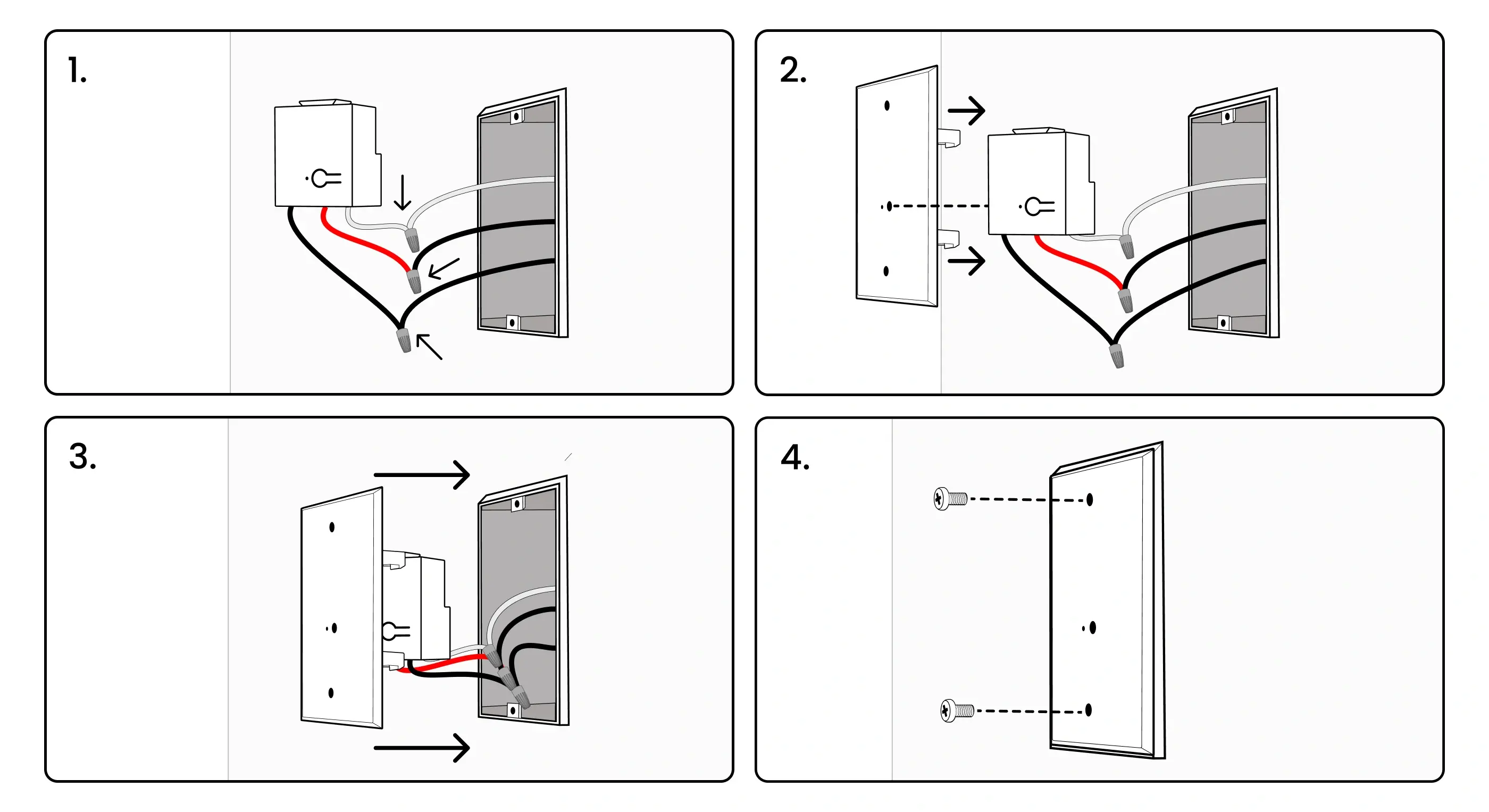
- Connect the black power wire to the controller's black wire. Connect the black load wire to the controller's red wire. Connect the power, load, and controller's white wires together.
- Align the controller's pairing button and LED with the holes in the wall plate
- Snap the controller into the Blue Wall Plate's plastic clasps
- Screw the wall plate into the device box to finish installation.
Controller Wiring Guides
2a - Controller and Switched Load in Same Junction Box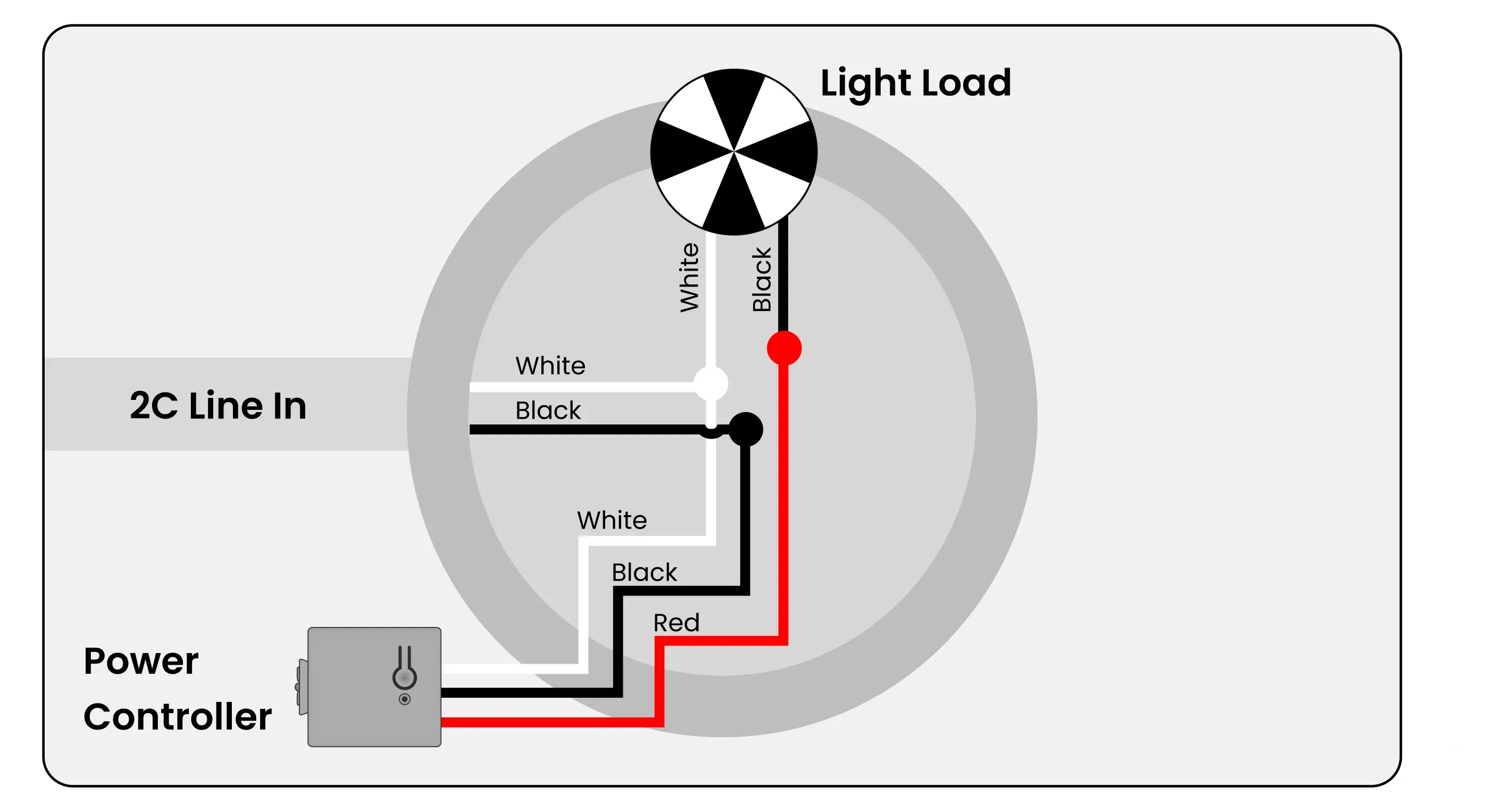
2b - Controller + Load In Box with Power for Next Box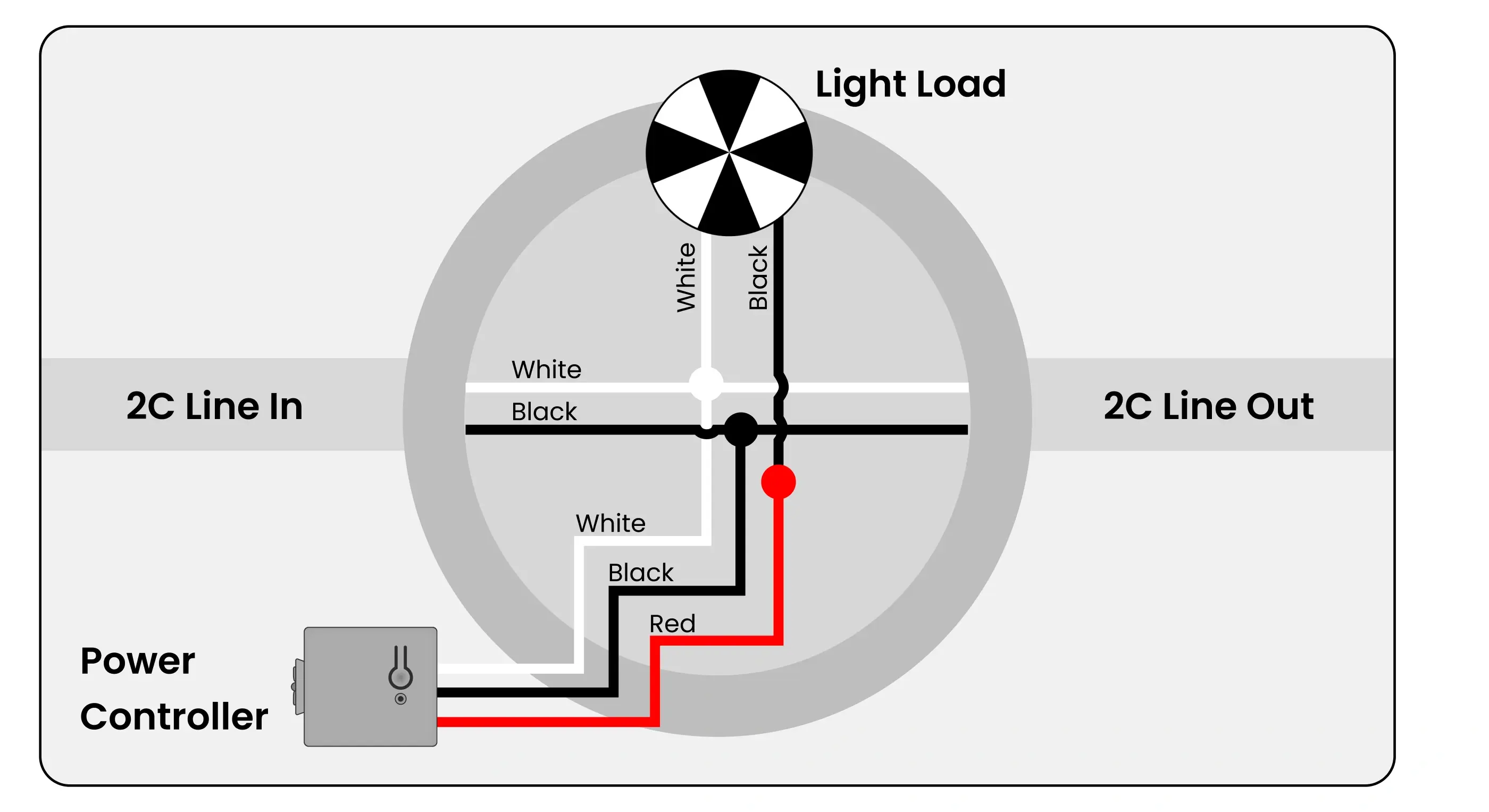
2c - Controller + Load with 3-Conductor Power for Next Box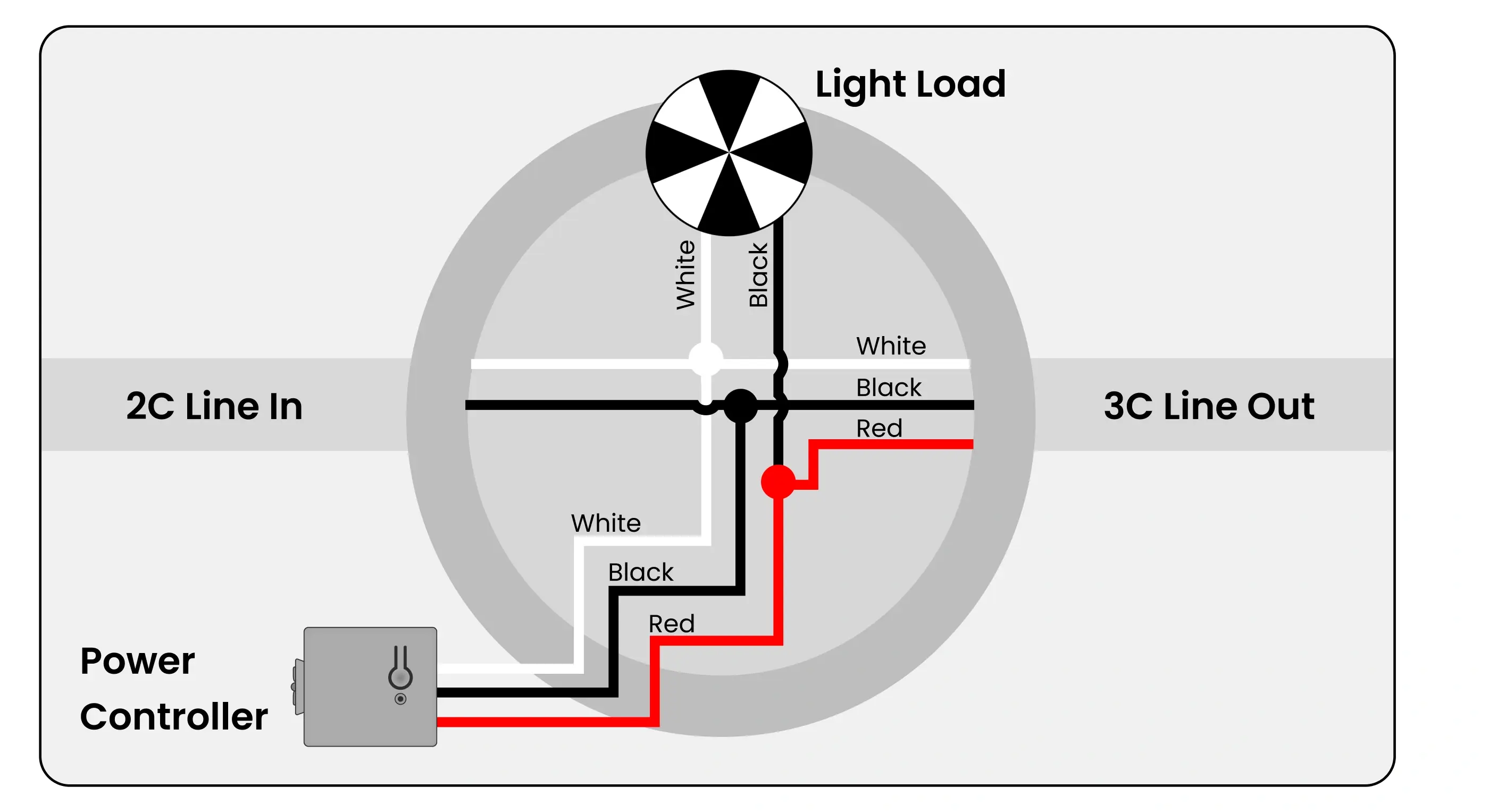
2d - Controller is Switching a Load in Different Box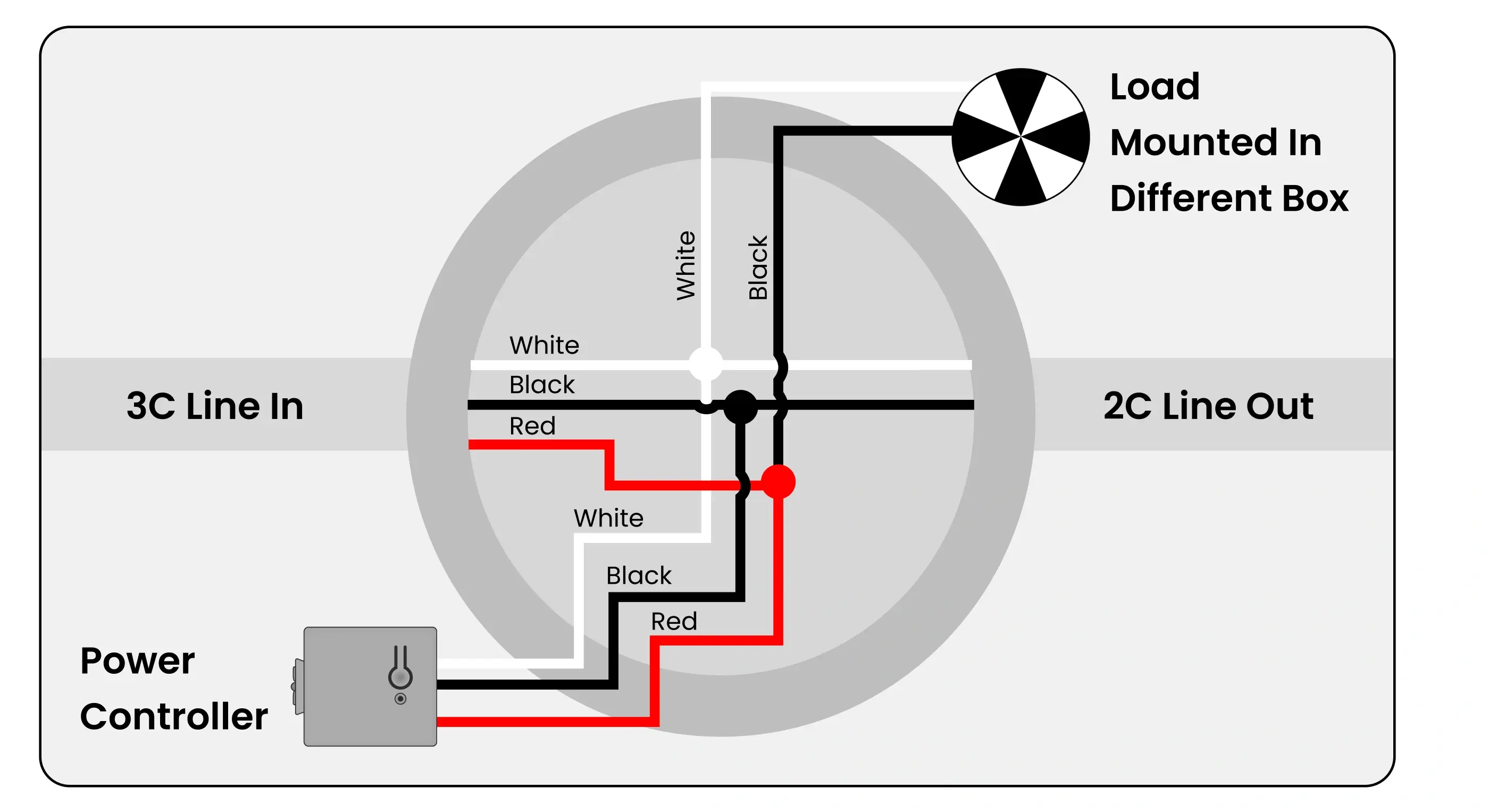
2e - Controlling Multiple Loads with One Controller, and Controlling an Exterior Load with a Second Controller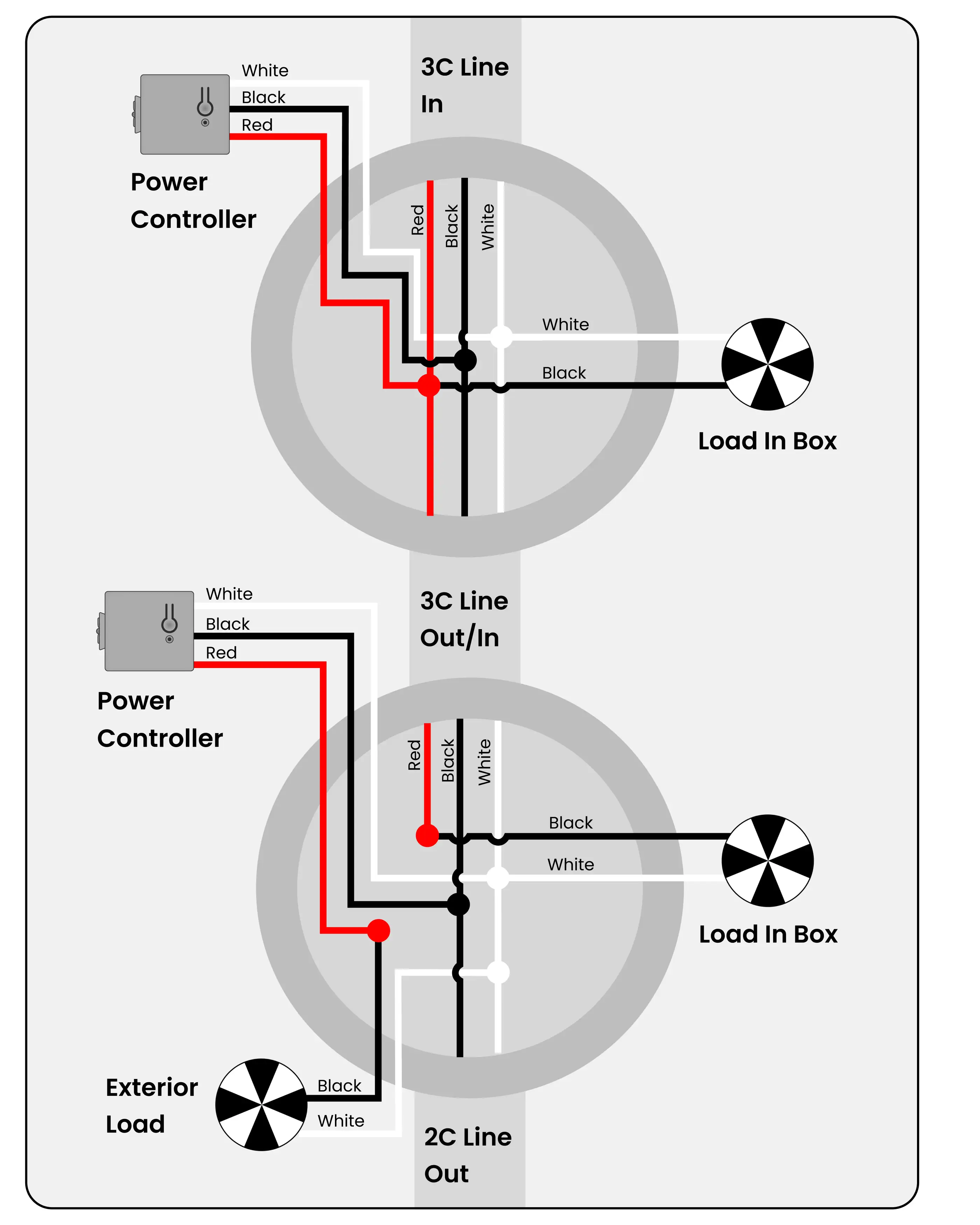
2f - Controller in Load in Different Box with Continuous Power for Next Box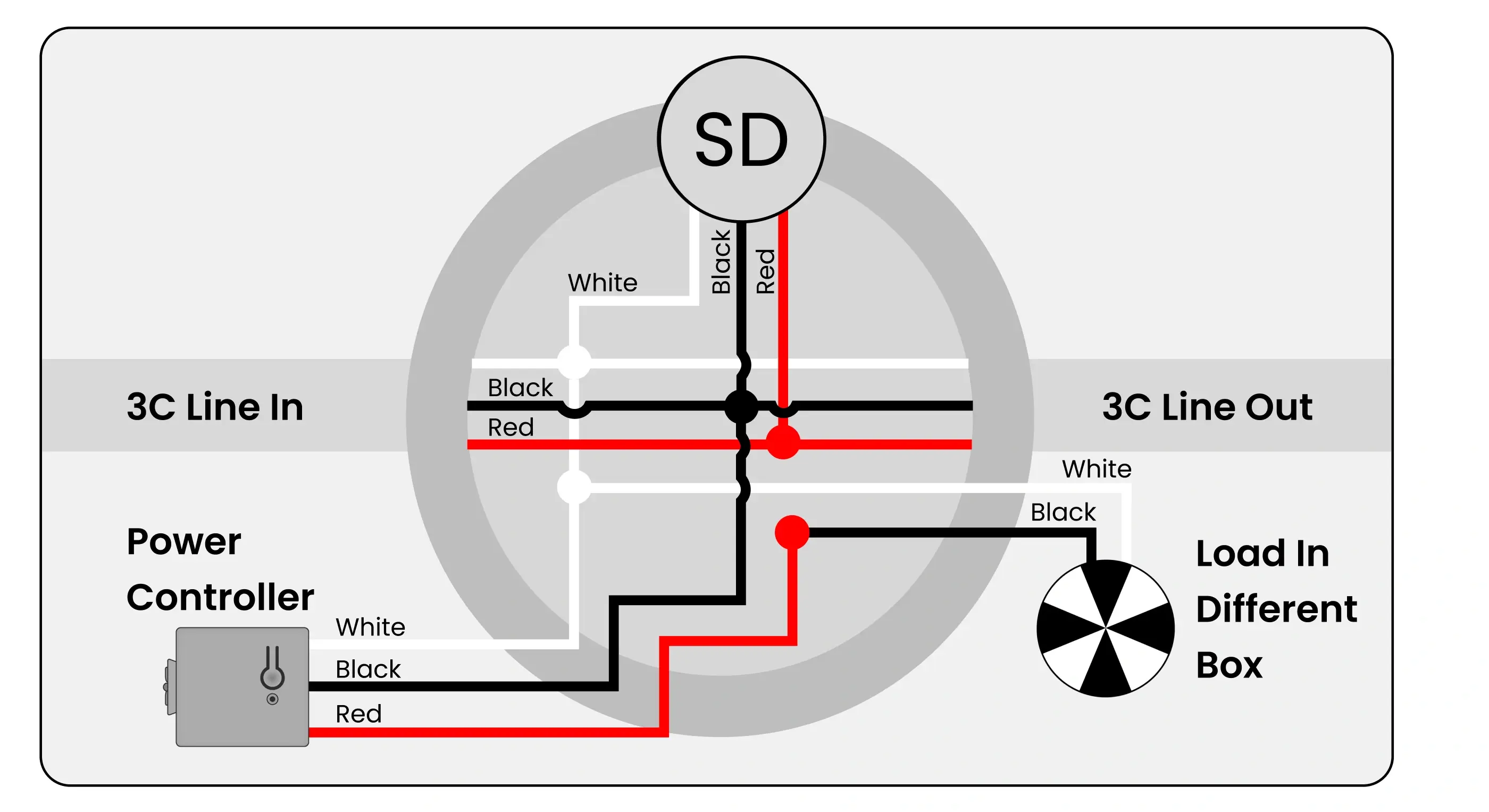
2g - Two Controllers for Two Loads in Same Box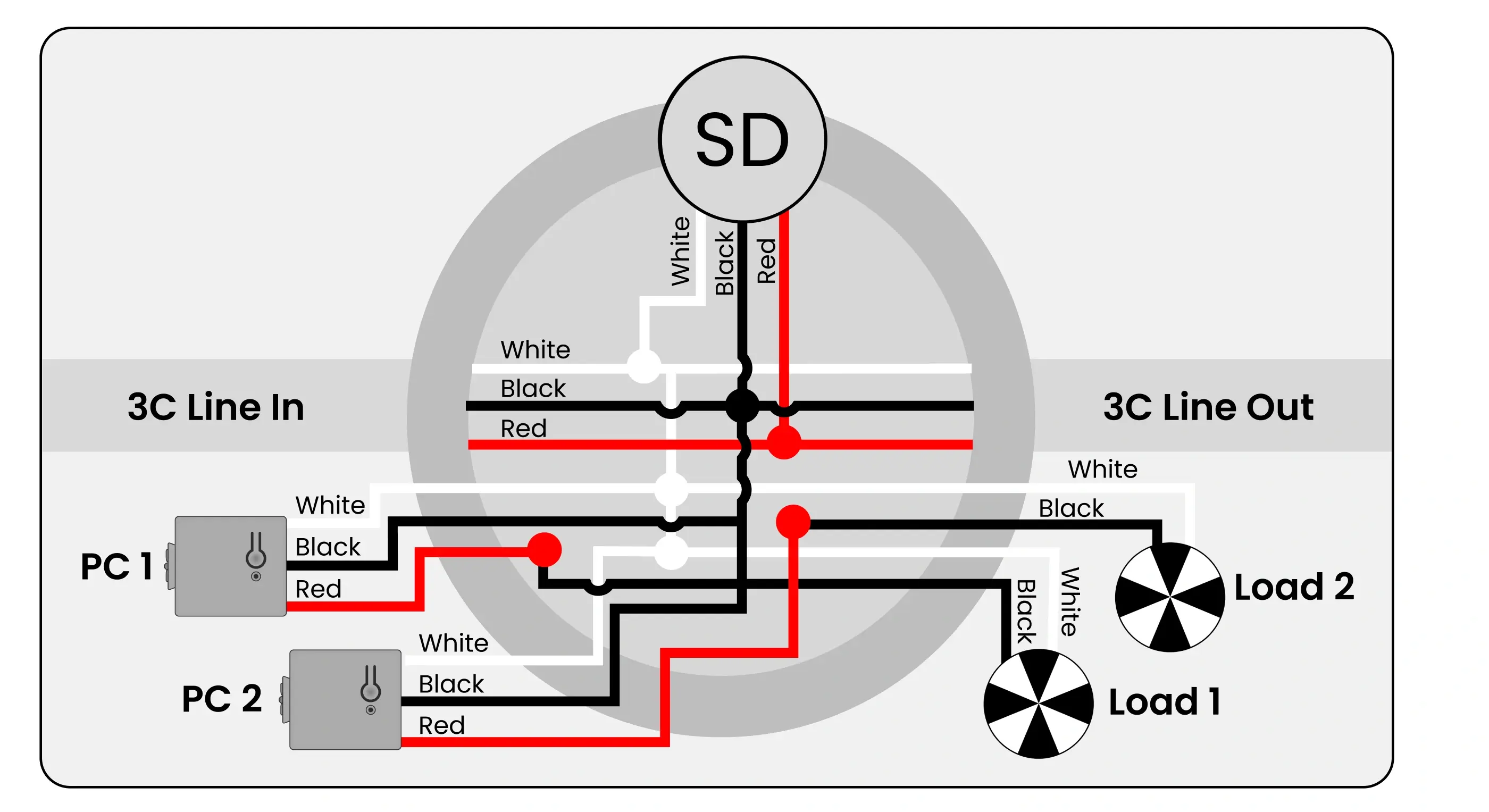
2h - Two Controllers for Light + Fan Combo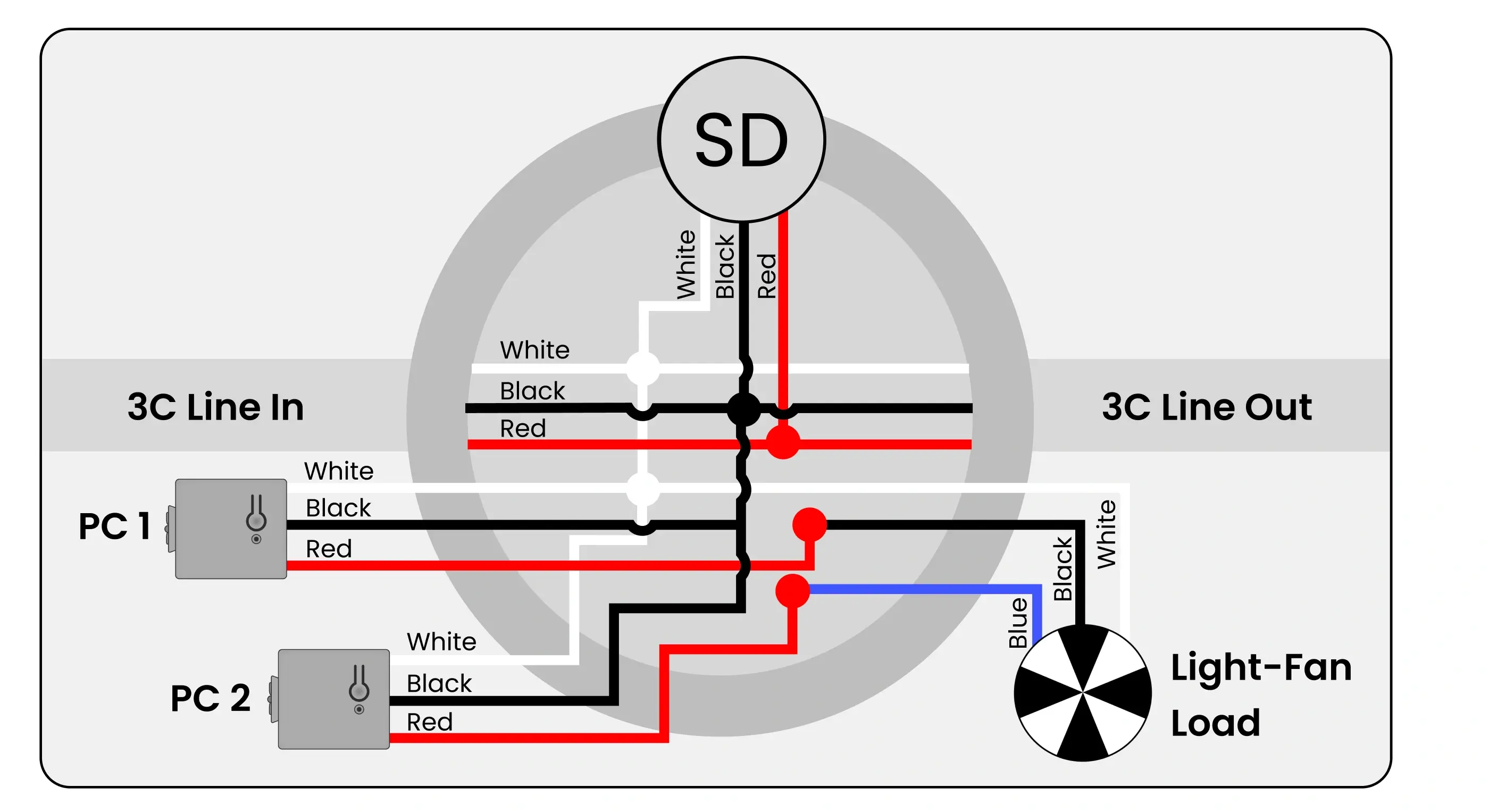
Mounting Switches
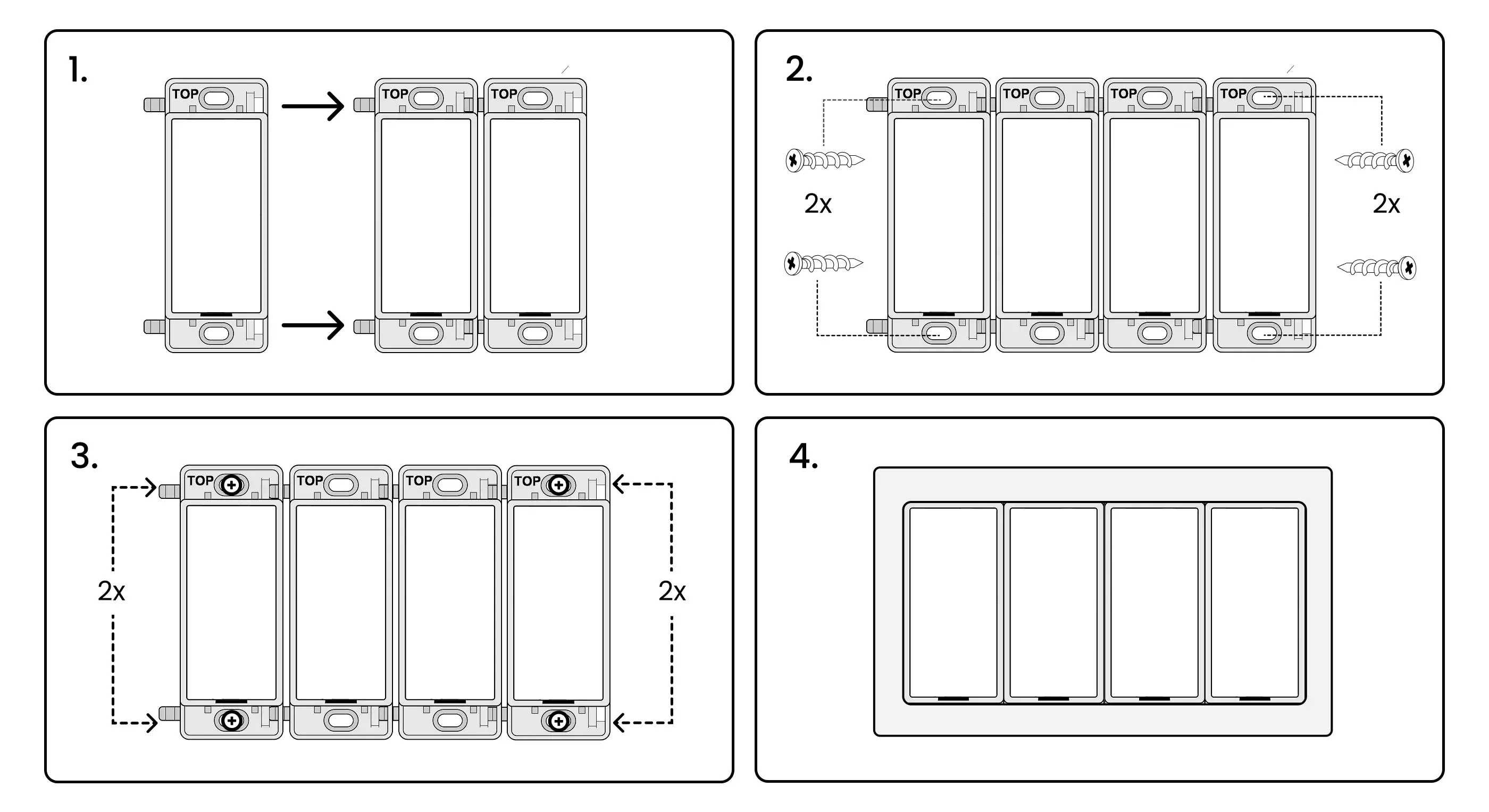
- Create multi-gang switches by snapping two or more switches together as shown (2,3, or 4 gang)
- Switches are mounted with drywall/sheetrock anchor screws. Single-gang switches use two screws (one on the top and bottom). Multi-gang switches use four screws (one on each corner)
- Gently screw the screws into the wall to secure the switch in place
- Finish the installation with a screw less snap-on Levven wall plate
Mounting Levven Q Gateway
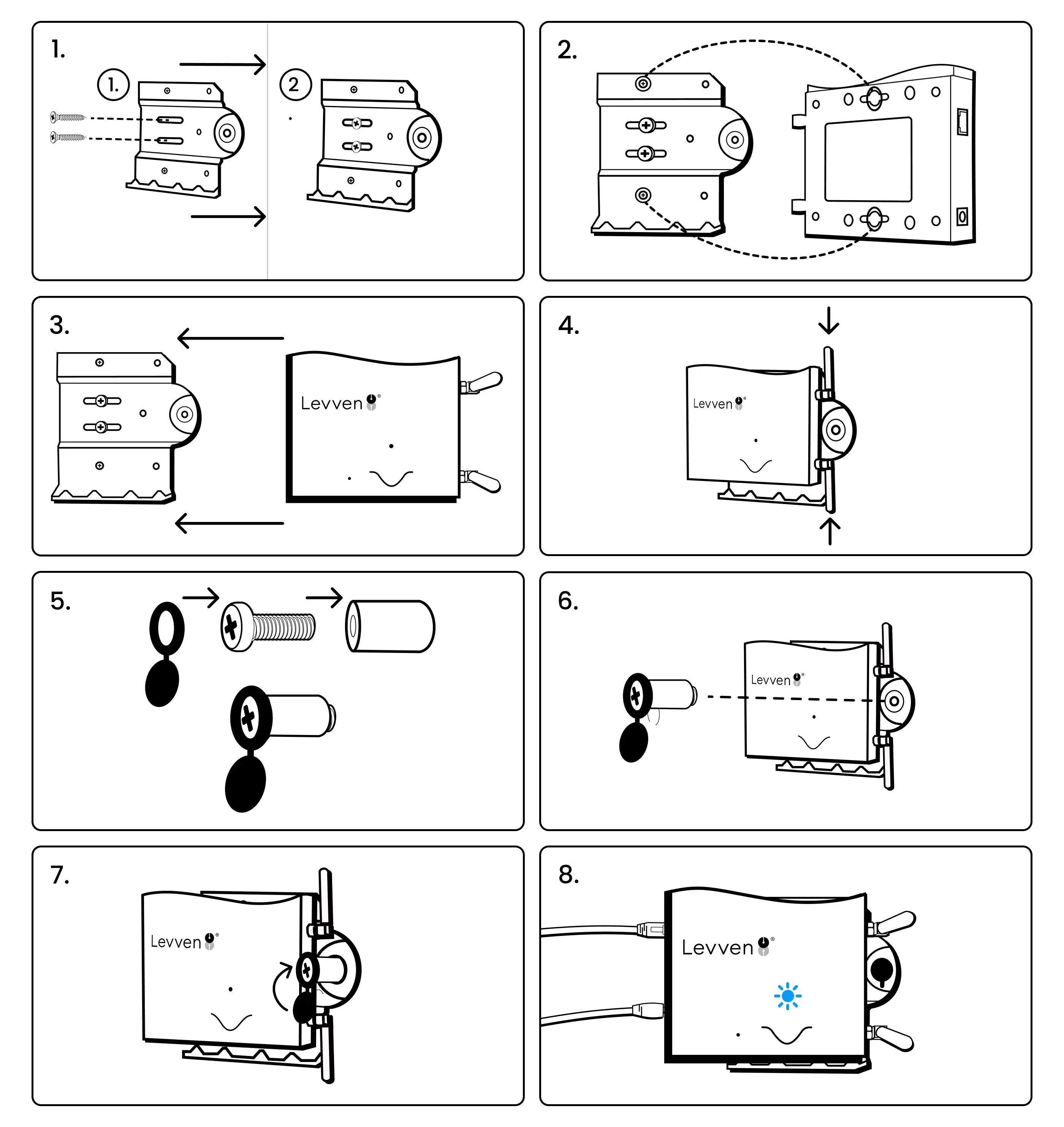
- Secure the mounting bracket to the wall stud using two screws
- Locate the two keyhole slots on the back of the Q Gateway. These slots should align with the top and bottom screws of the mounting bracket.
- Align the slots on the Q Gateway with those on the mounting bracket, then slide the Q Gateway to the left onto the bracket.
- After mounting the Q, adjust the antennas in the opposite direction, ensuring there is enough space to install the security screw.
- Collect the Screw Cap, Security Screw, and Post from the Quick Kit. Assemble the parts as shown above.
- Screw the cap/post/screw assembly into the Mounting Bracket.
- Cover the screw with the plastic cap to finish.
- Connect the power adapter and network cable to the Levven Q to complete the installation. The Q will flash blue indicating it is discovering the devices installed in the home.
Grouping and Pairing
Grouping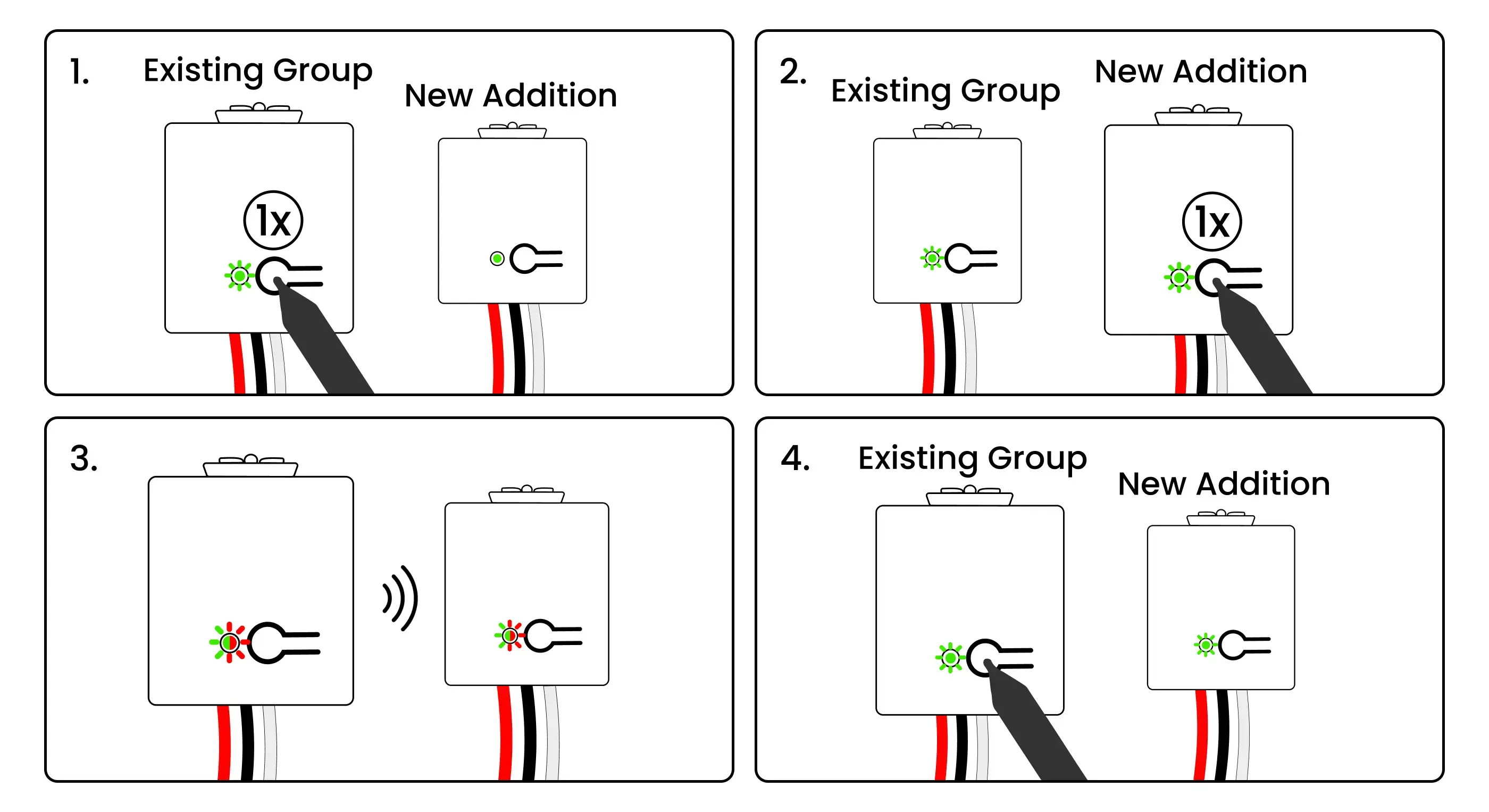
1. Using a pen, press and release the pairing button once on the grouped controller to initiate the grouping process. This controller’s LED will blink green
2. Press and release the pairing button on the new controller being added to the group. This controller’s LED will blink green
3. The LED on both controllers will start blinking red and green to confirm a signal is received.
4. Press and release the pairing button on the first controller again to complete the grouping process. The LED on both controller’s will flash green to confirm the grouping.
Pairing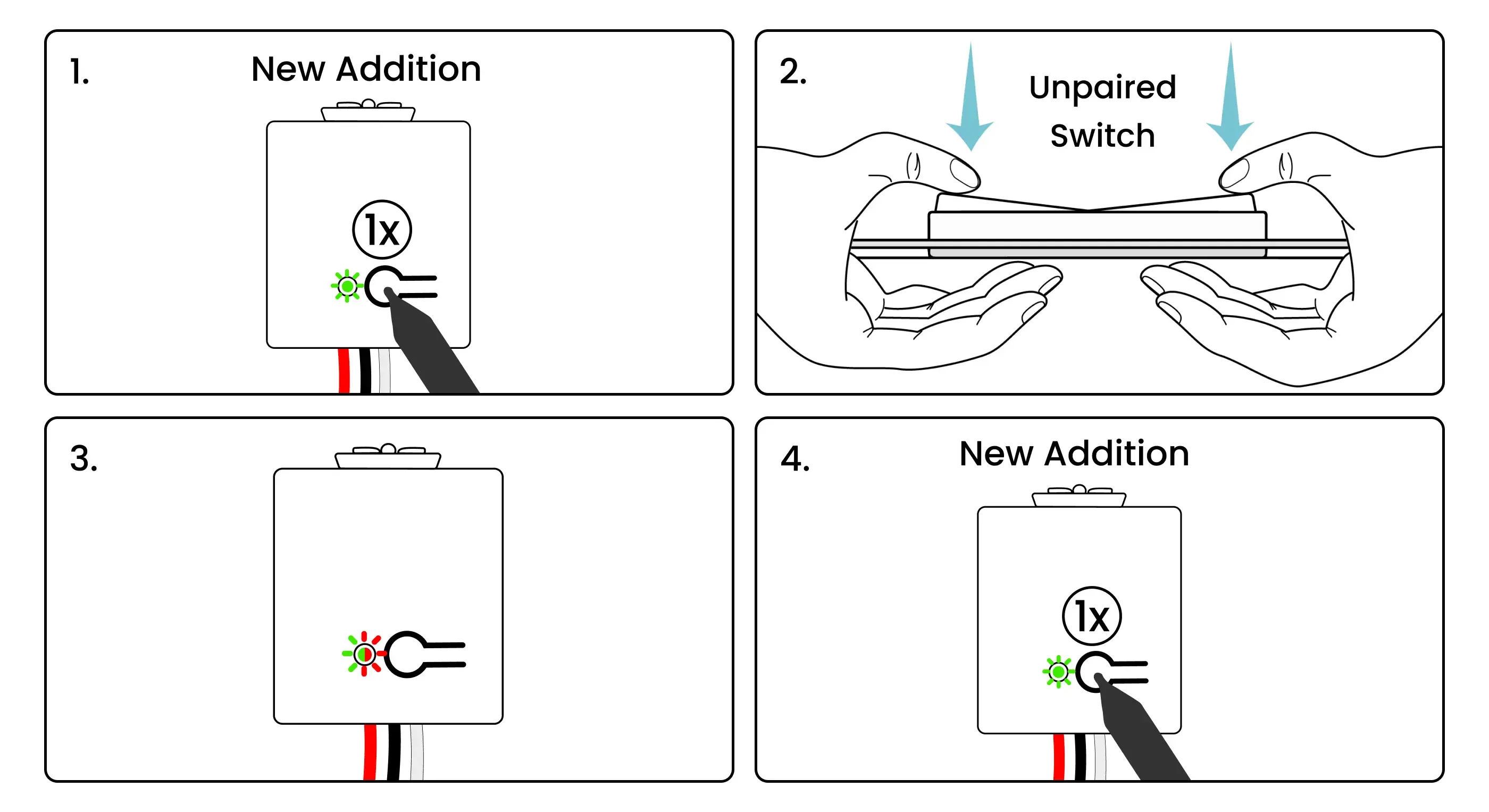
- Using a pen, press and release the controller’s pairing button. This controller’s LED will blink green
- Squeeze and release both ends of the unpaired switch simultaneously to transmit a pairing signal.
- The LED on the controller will start blinking red and green to confirm the signal was received.
- Press and release the pairing button again on the controller to complete pairing. Its LED will flash green to show the pairing completed successfully.
Resetting
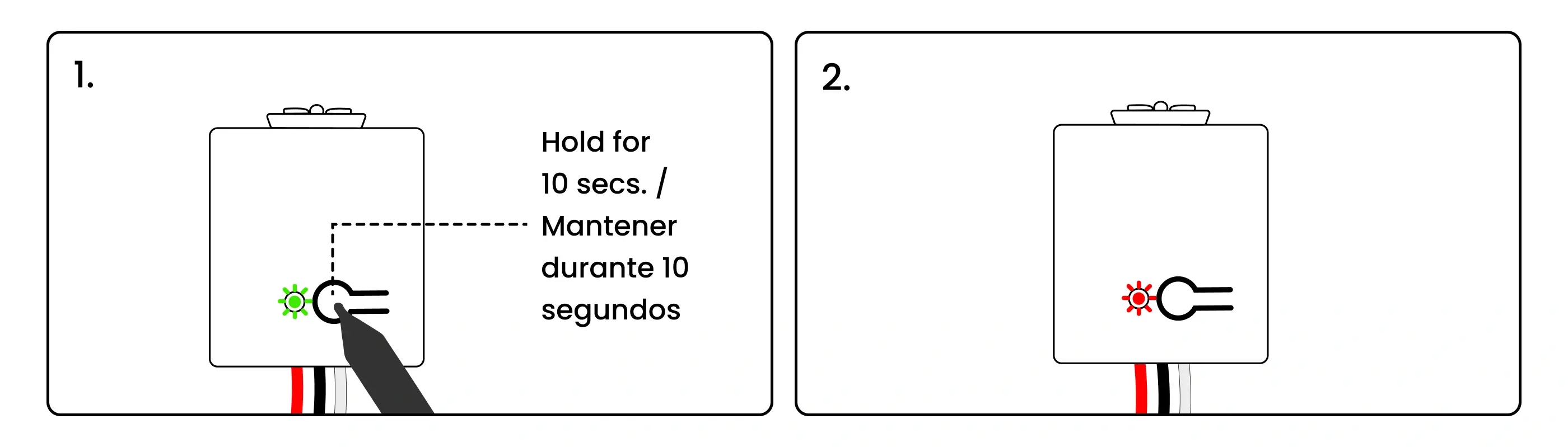
- To factory reset a controller, energize the controller, then press and hold the pairing button for 10 seconds.
- The LED will blink red after 5 seconds. Keep holding until the 10-second mark, when the LED will blink red once again, confirming the controller has been successfully reset to factory settings.