Interpretación de planos eléctricos
Consulte Planificación y Preparación para obtener información sobre la lectura de planos que contienen marcas/revisiones de Levven.
Montaje de interruptores en la pared
Después de pintar las paredes, se pueden instalar los interruptores donde el comprador los necesite. Los interruptores pueden instalarse en cualquier superficie: pladur, ladrillo, vidrio, hormigón, etc.
Mida desde el suelo para la altura correcta del interruptor
Levven recomienda utilizar la plantilla de instalación de interruptores SWI-JIG para acelerar su trabajo.
Interruptores de montaje rápido de agrupamiento múltiple
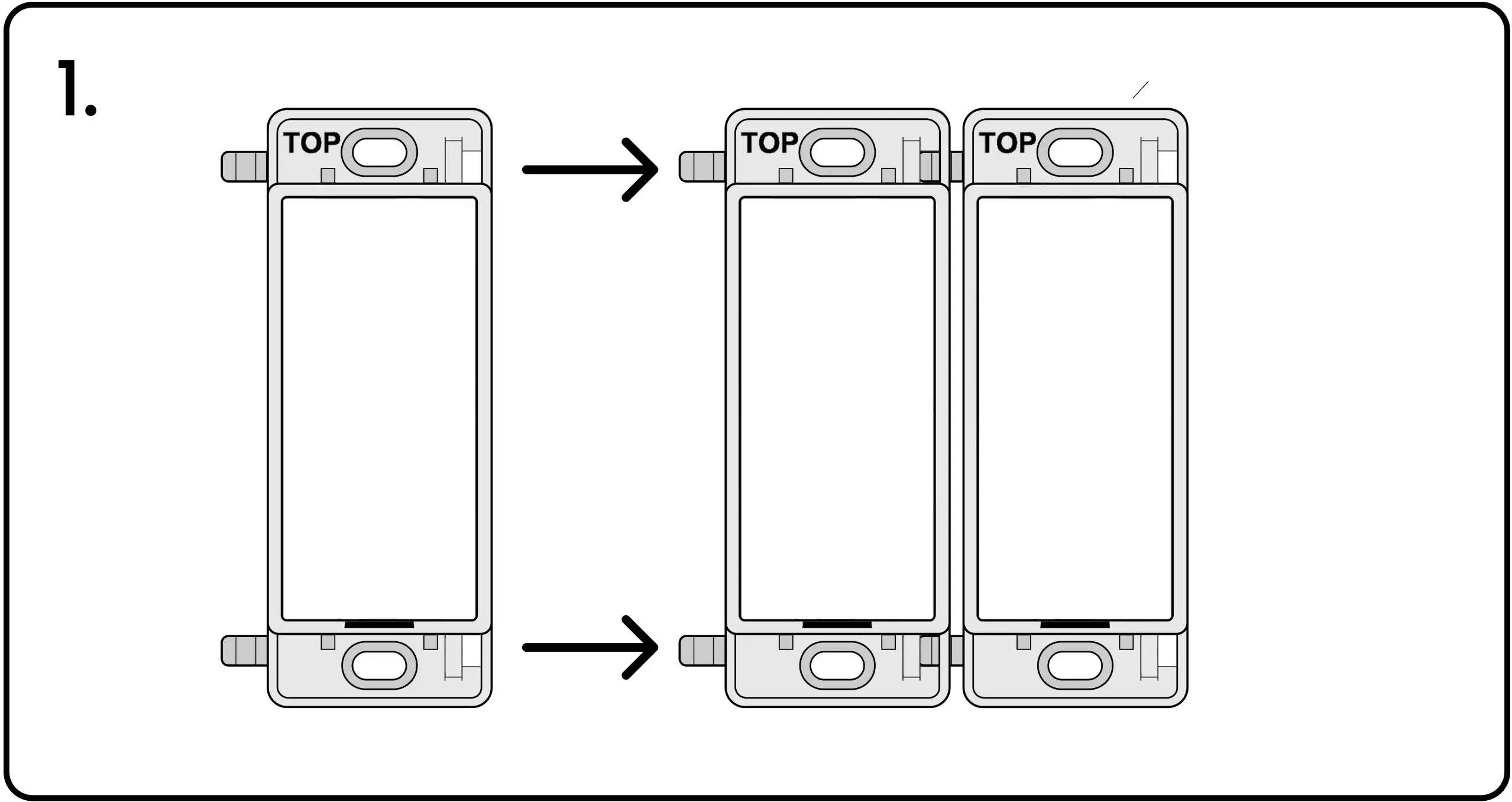
1. Cree interruptores multipanel uniendo dos o más interruptores como se muestra (2, 3 o 4 paneles).
Tornillos para paneles de yeso
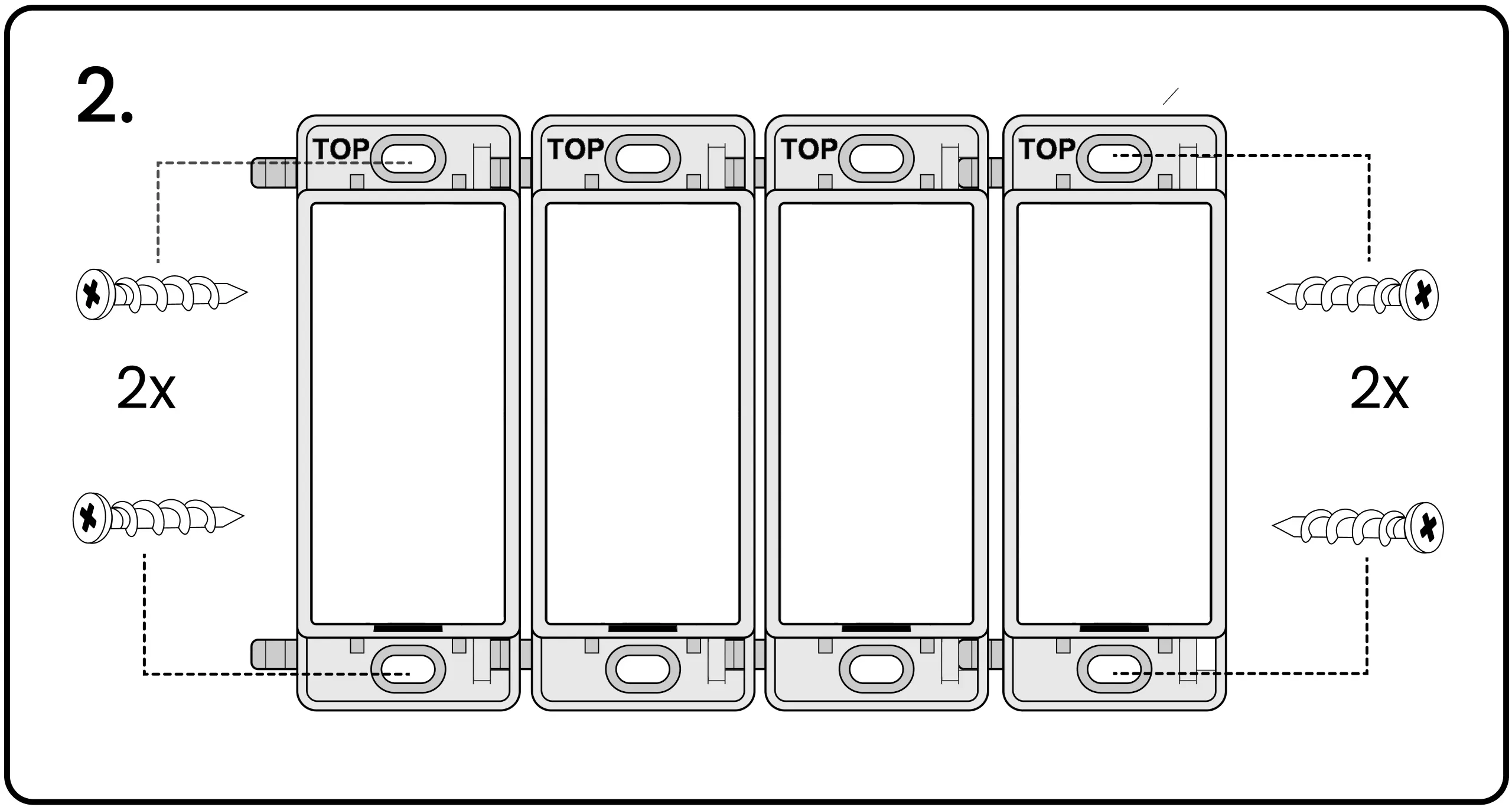
2. Los interruptores se montan con tornillos de anclaje para paneles de yeso. Los interruptores de una sola entrada usan dos tornillos (uno arriba y otro abajo). Los interruptores de varias entradas usan cuatro tornillos (uno en cada esquina).
Con un destornillador, atornille suavemente los tornillos en el sheetrock / panel de yeso. Las cuatro esquinas del interruptor deben quedar planas contra la superficie de la pared. Sin espacios ni holgura.
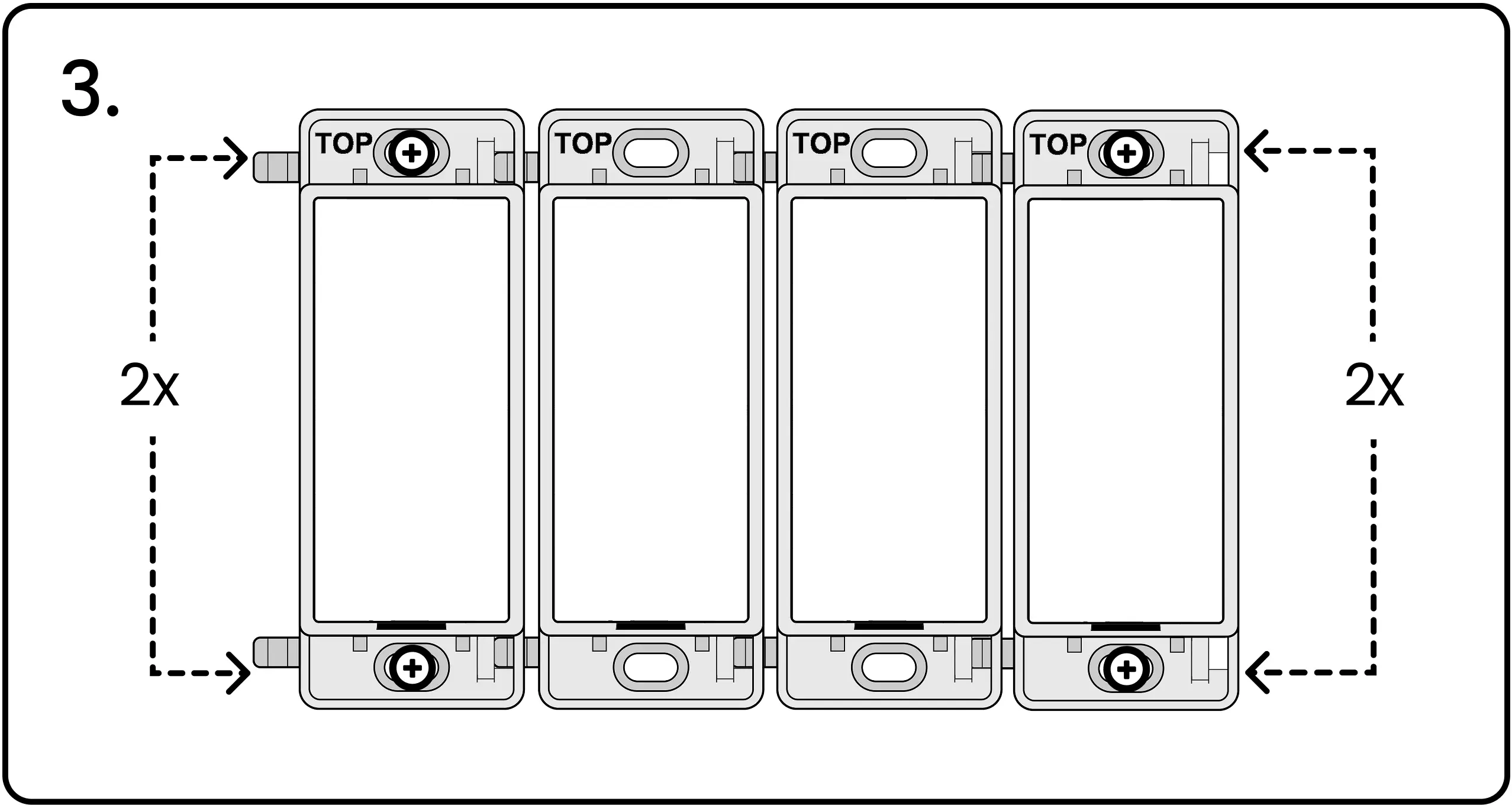
Placa sin tornillos de encaje a presión
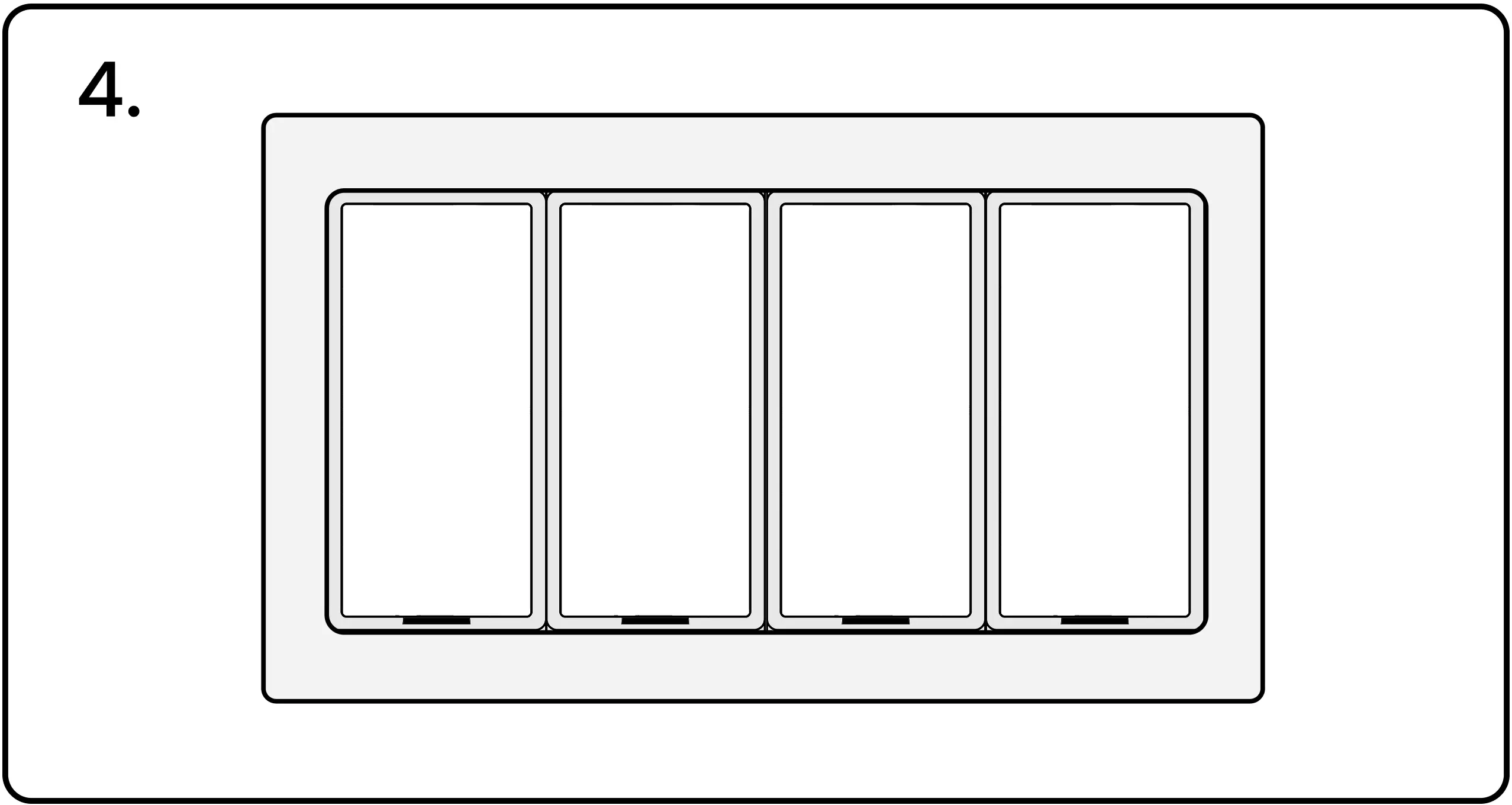
4. Termine la instalación con una placa de pared Levven a presión sin tornillos.
Órdenes de cambio de constructor
Si una orden de cambio requiere que se agreguen más controladores a la instalación, no tome controladores ni interruptores de otro Kit Rápido. Esos kits ya han sido configurados para otra instalación.
Sacar controladores de otros kits rápidos genera más trabajo más adelante.
Su comprador habrá solicitado existencias adicionales a Levven para atender posibles cambios. Asegúrese de que su camión cuente con varias unidades de repuesto para gestionar pedidos de cambios inesperados.

Restablecer controladores no utilizados
Es posible que sus controladores de repuesto estén unidos a otro grupo de controladores. Conecte cada uno de los controladores de repuesto a la alimentación y restablezca su memoria antes de usarlos en su instalación actual.
Advertencia sobre el restablecimiento de controladores no utilizados
Realice el restablecimiento de fábrica SOLAMENTE a los controladores adicionales que no se necesitaron para la instalación. Si tiene controladores adicionales, restablezcalos para eliminar el emparejamiento de interruptores y los datos de grupo.
Los controladores que han sido restablecidos pueden devolverse al inventario y usarse en otra instalación.
Borre los datos de emparejamiento / agrupamiento guardados de la memoria del controlador
Mantenga presionado el botón del controlador
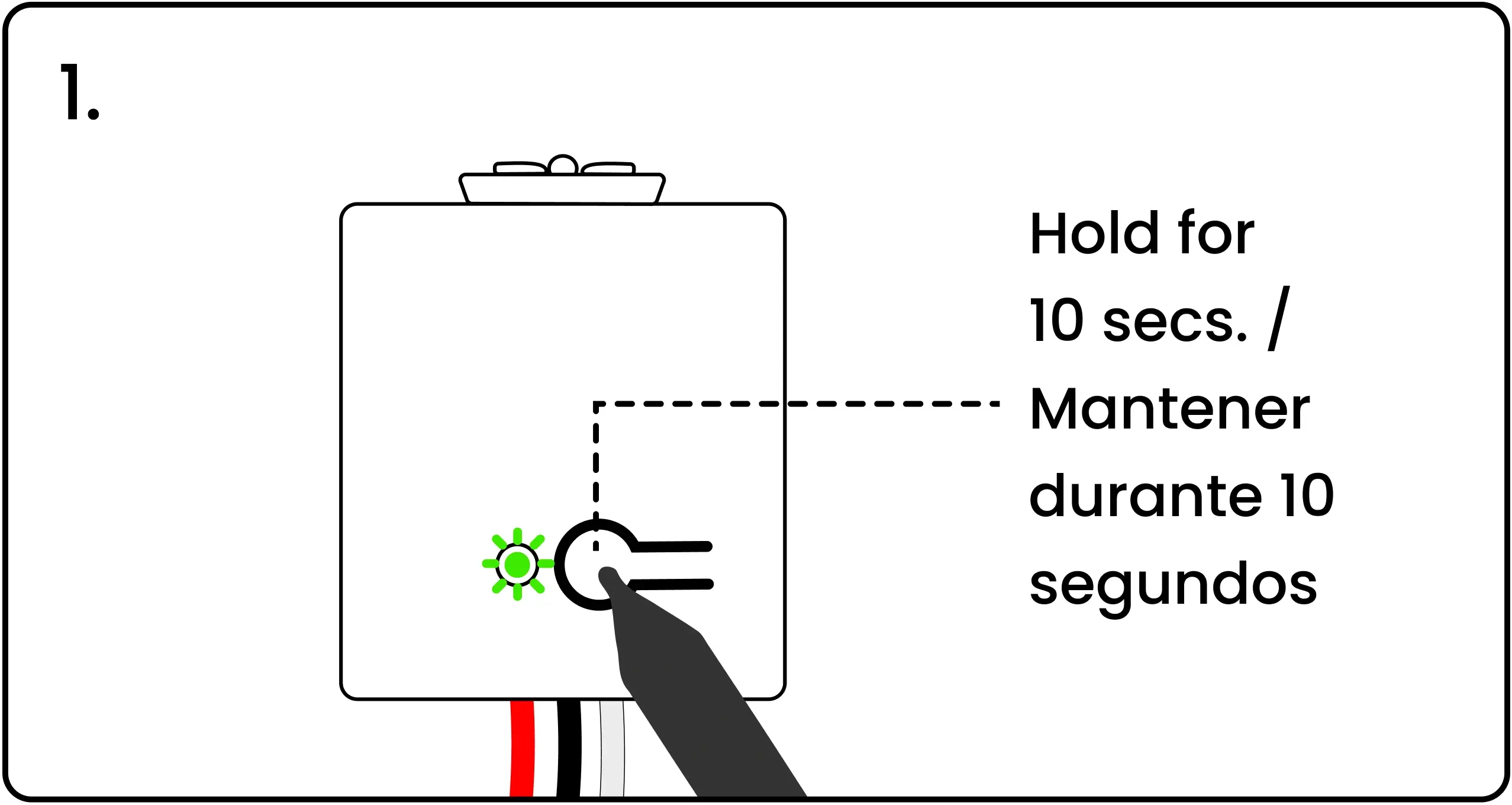
Para restablecer un controlador de fábrica, energice el controlador, luego mantenga presionado el botón de emparejamiento durante 10 segundos.
El LED del controlador parpadea en rojo a los 5 segundos y de nuevo a los 10 segundos
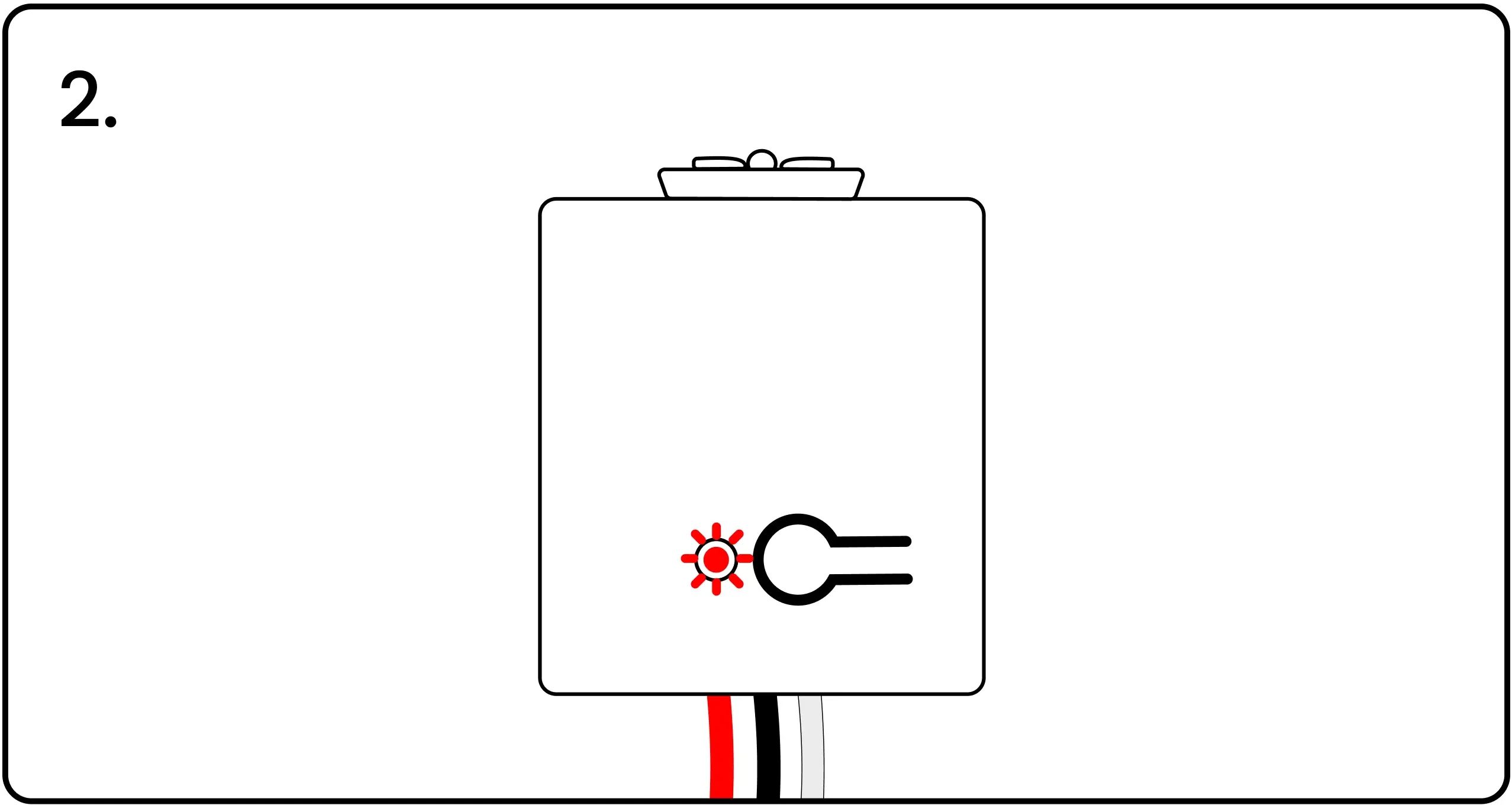
El LED parpadeará en rojo después de 5 segundos. Siga manteniendo presionado hasta la marca de 10 segundos, cuando el LED parpadeará en rojo una vez más, confirmando que el controlador ha sido restablecido con éxito a la configuración de fábrica.
Uso de controladores adicionales para completar una instalación
Una vez que se hayan restablecido los controladores adicionales, se pueden agregar al grupo de inicio manualmente.
Cómo agregar controladores adicionales al grupo de inicio
Energice ambos controladores
Agregar un controlador adicional al grupo requiere un controlador del Kit Rápido. Los controladores del kit ya están agrupados. Energice uno de estos controladores conectándolo a la corriente o utilizando el kit de cableado 'Plug N Pair' Levven CTKL2.
Presione el botón en el controlador del grupo
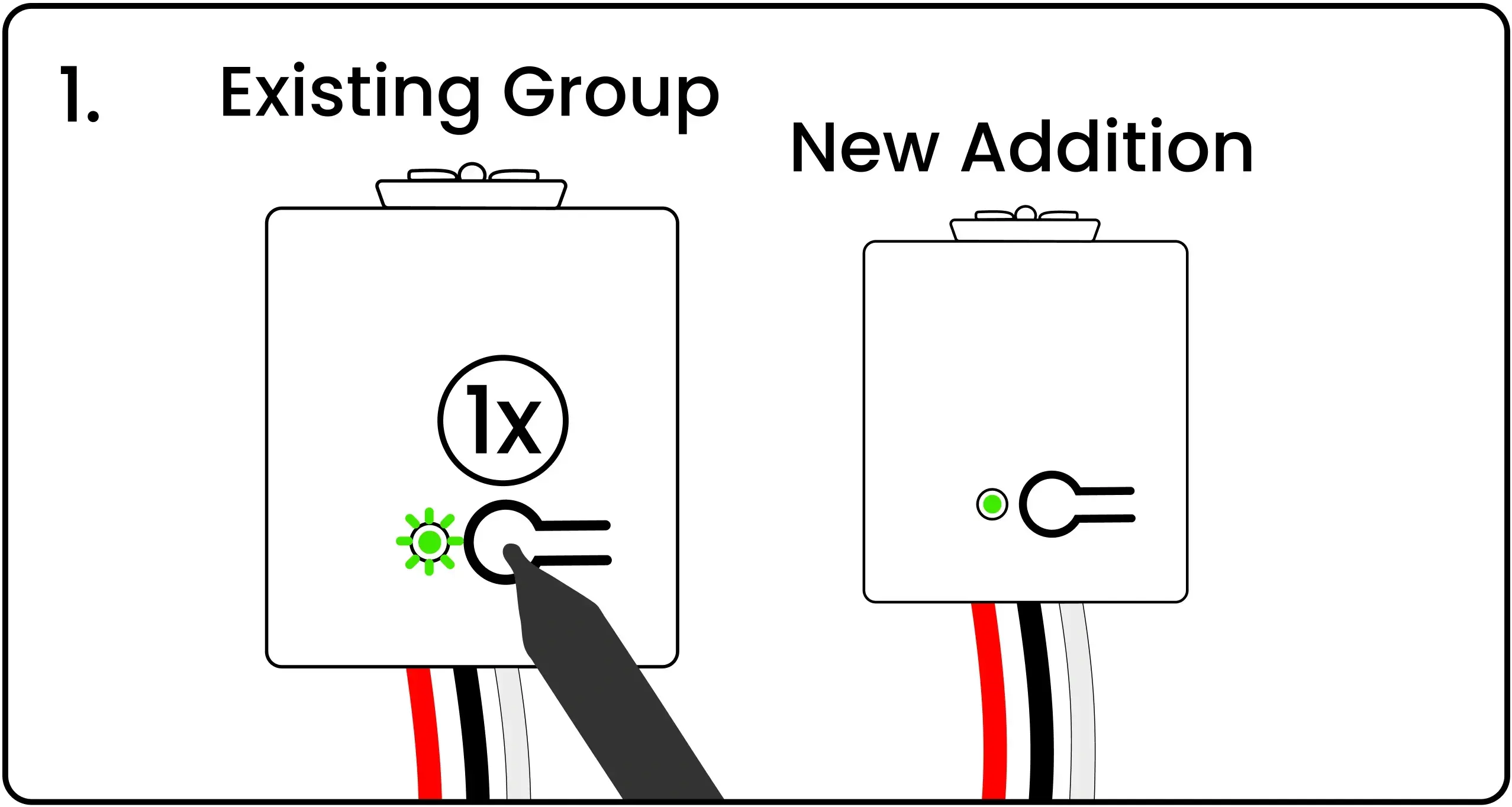
Con un bolígrafo, presione y suelte el botón de emparejamiento del controlador "Grupo existente". Esto inicia el proceso de agrupación. El LED del controlador parpadeará en verde.
Presione el botón en el controlador nuevo
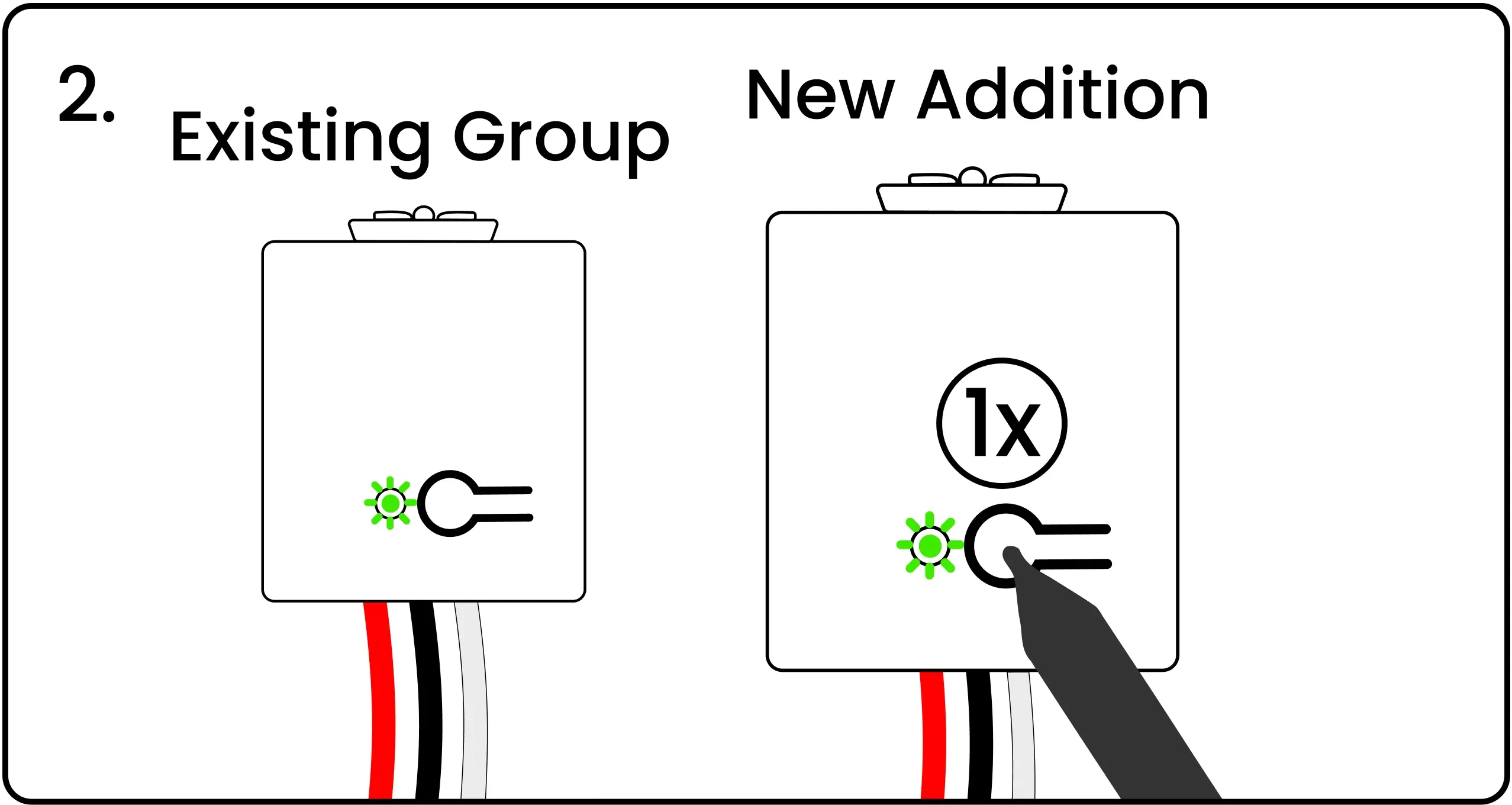
Presione y suelte el botón de emparejamiento en el controlador de "Nueva Adición" que se va a agregar al grupo. El LED de este controlador parpadeará en verde.
Ambos LED parpadean en rojo/verde
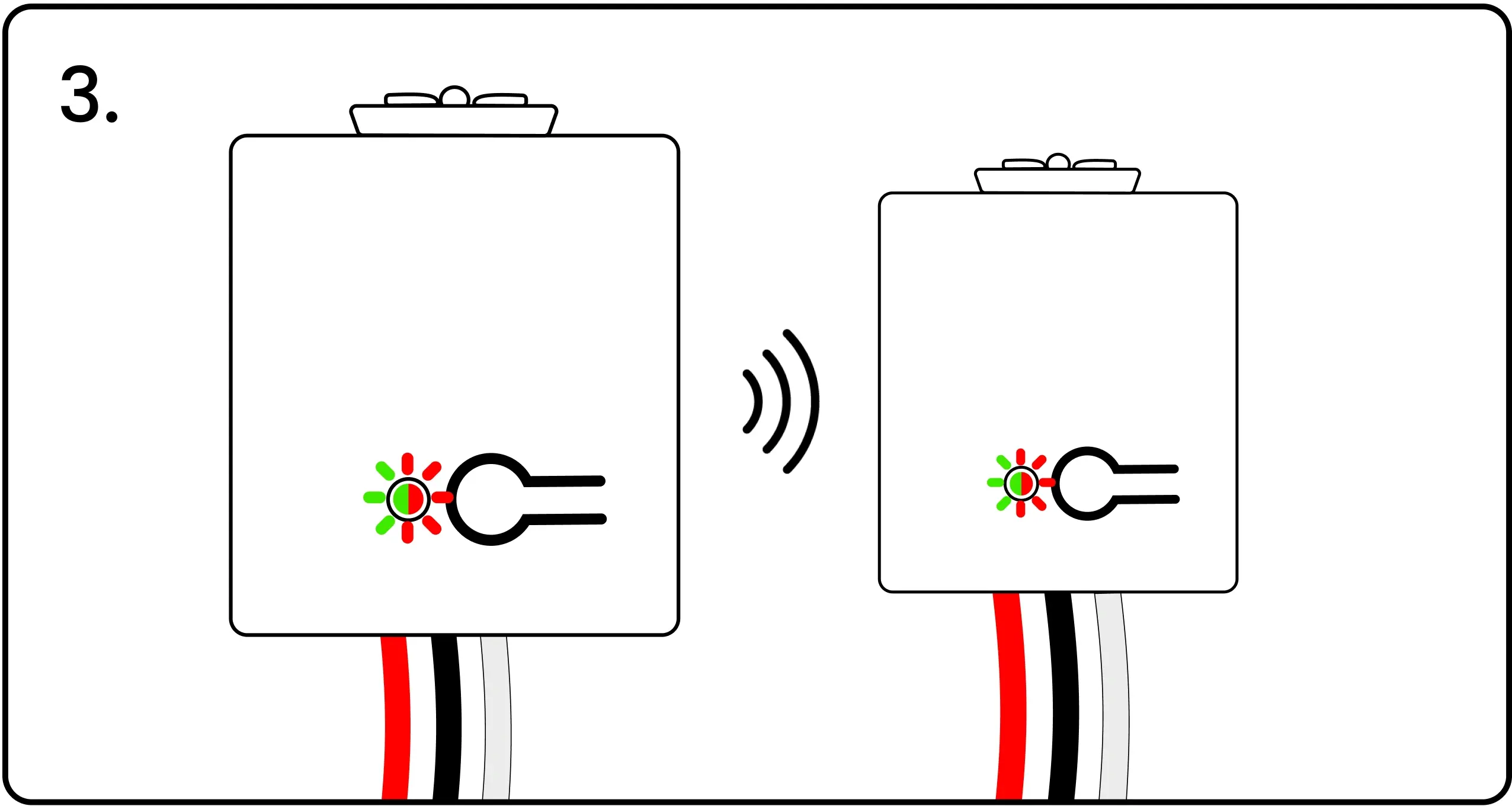
3. El LED de ambos controladores comenzará a parpadear en rojo y verde para confirmar que sus señales de grupo/emparejamiento se han intercambiado exitosamente.
Presione el botón del primer controlador para confirmar
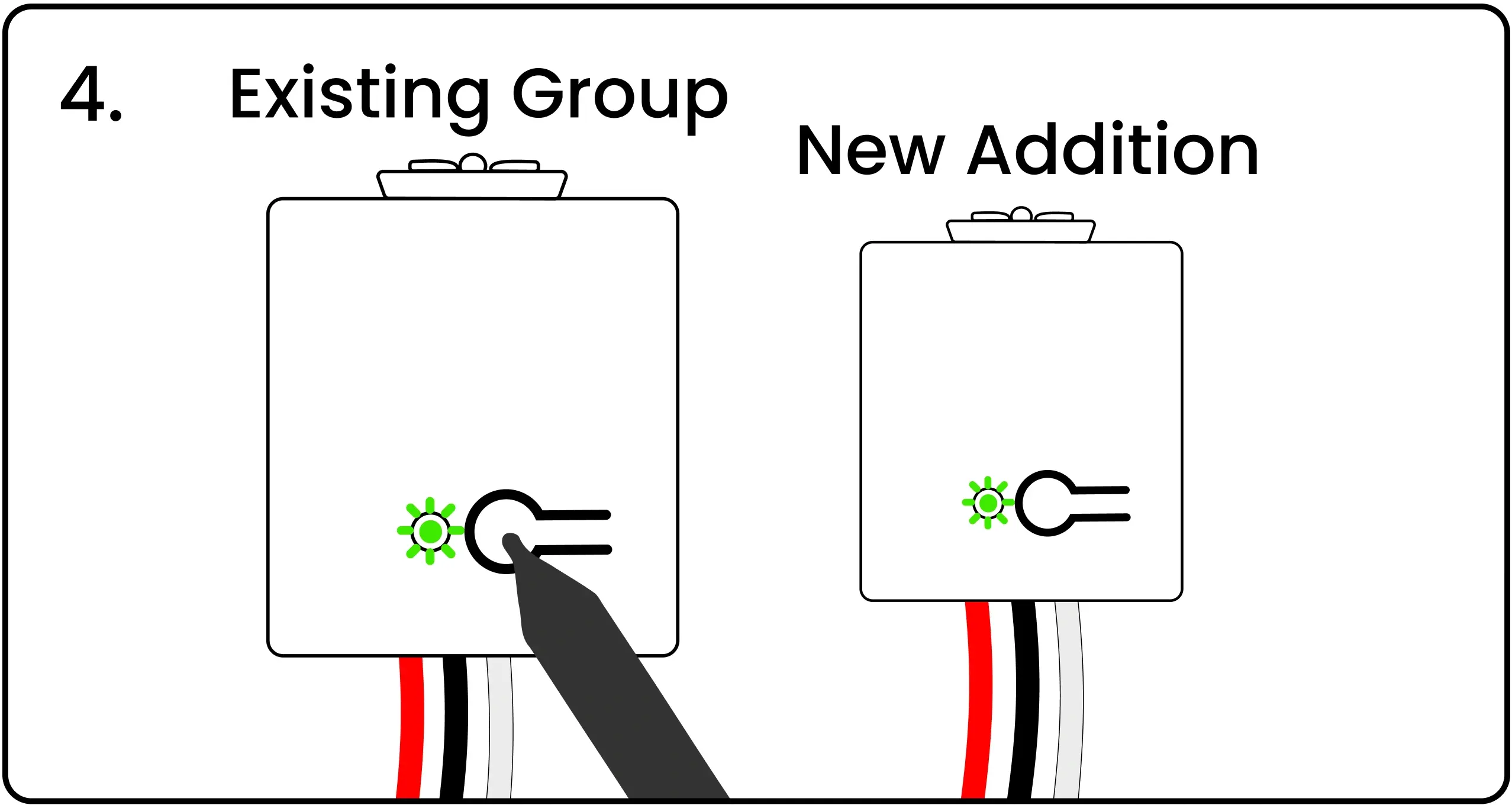
4. Presione y suelte el botón de emparejamiento del primer control una última vez para completar el proceso de agrupación. El LED de ambos controles parpadeará en verde para confirmar la agrupación.
Los procesos de agrupamiento y emparejamiento deben completarse dentro de los 60 segundos después de presionar el primer botón de 'emparejamiento'. Si los controladores no se agrupan o emparejan en 60 segundos, el controlador saldrá del modo de emparejamiento y deberá reiniciar.
El par cambia al nuevo controlador
Una vez que el controlador se haya agregado al grupo de controladores, empareje uno o más interruptores con él. Un controlador se puede emparejar con hasta 10 interruptores diferentes.
Energice el controlador
Energice el controlador conectándolo a la corriente o utilizando el kit de cableado 'Plug N Pair' Levven CTKL2.
Presione el botón del controlador
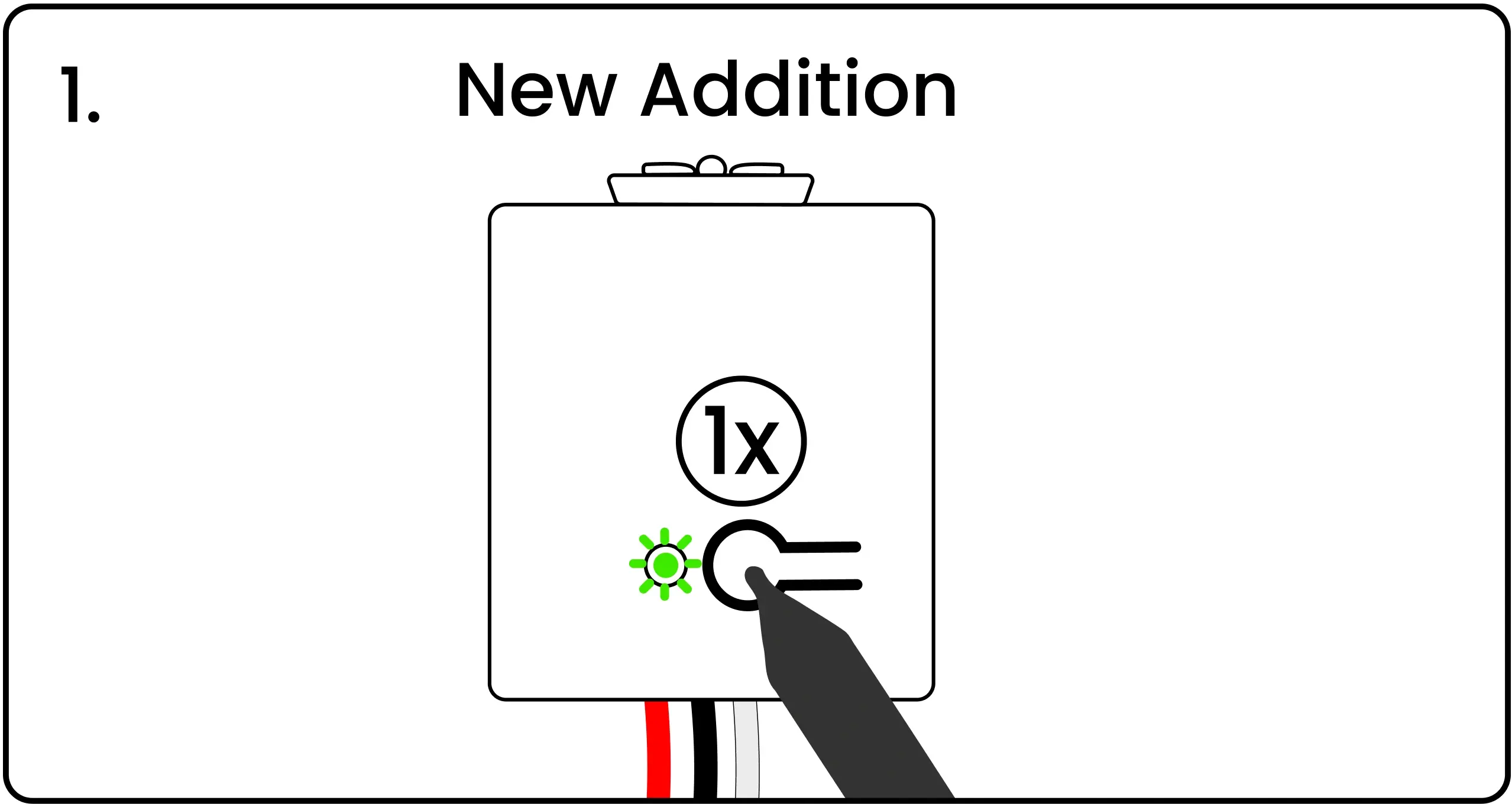
Con el dedo o un bolígrafo, presione y suelte el botón de emparejamiento del controlador. El LED de este controlador parpadeará en verde para indicar que está esperando una señal de emparejamiento.
Apriete ambos extremos del interruptor
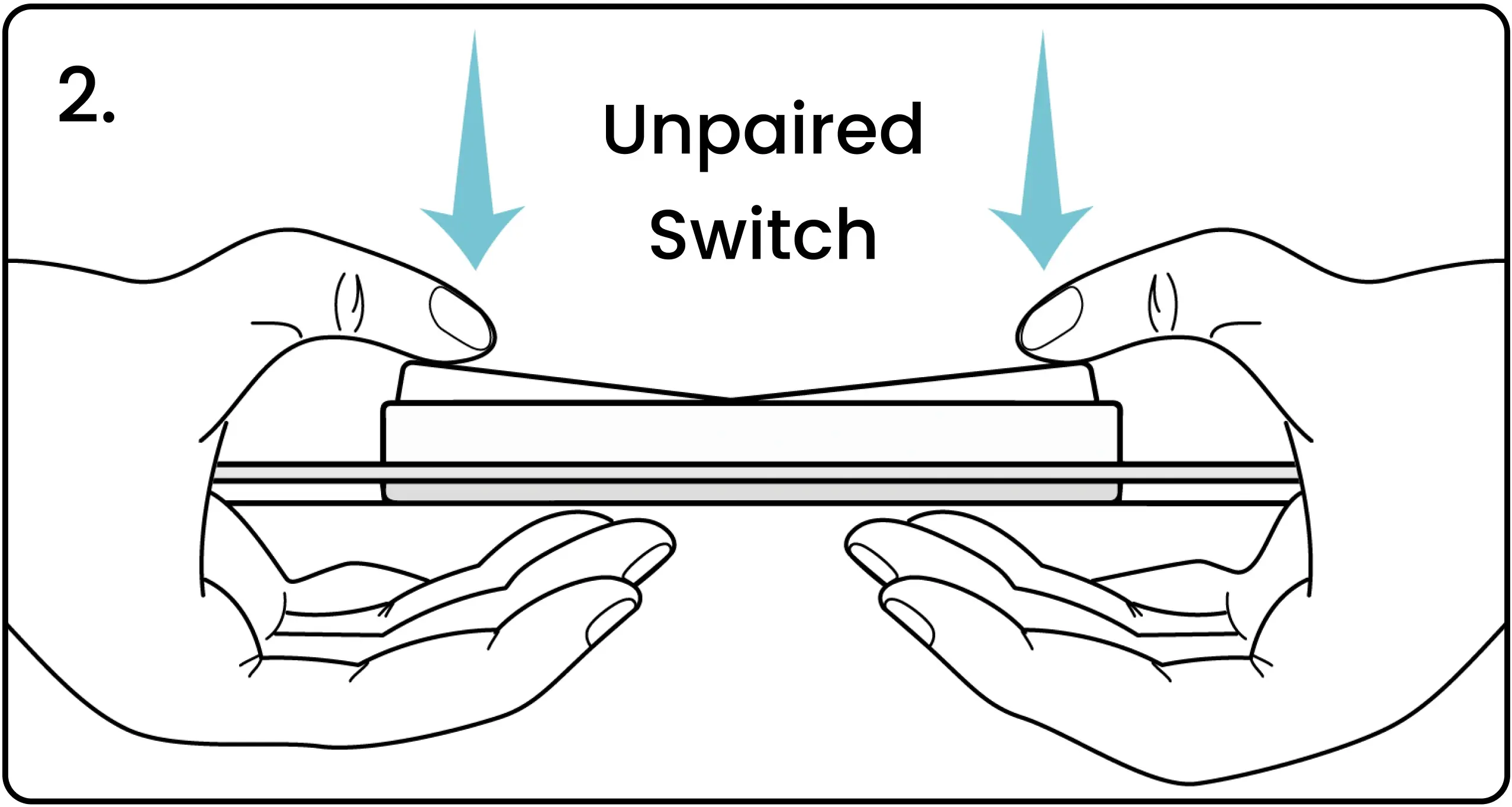
Apriete y suelte ambos extremos del interruptor simultáneamente para transmitir una señal de emparejamiento. Vea el video anterior para ver una demostración de esta acción.
El LED del controlador parpadea en rojo/verde
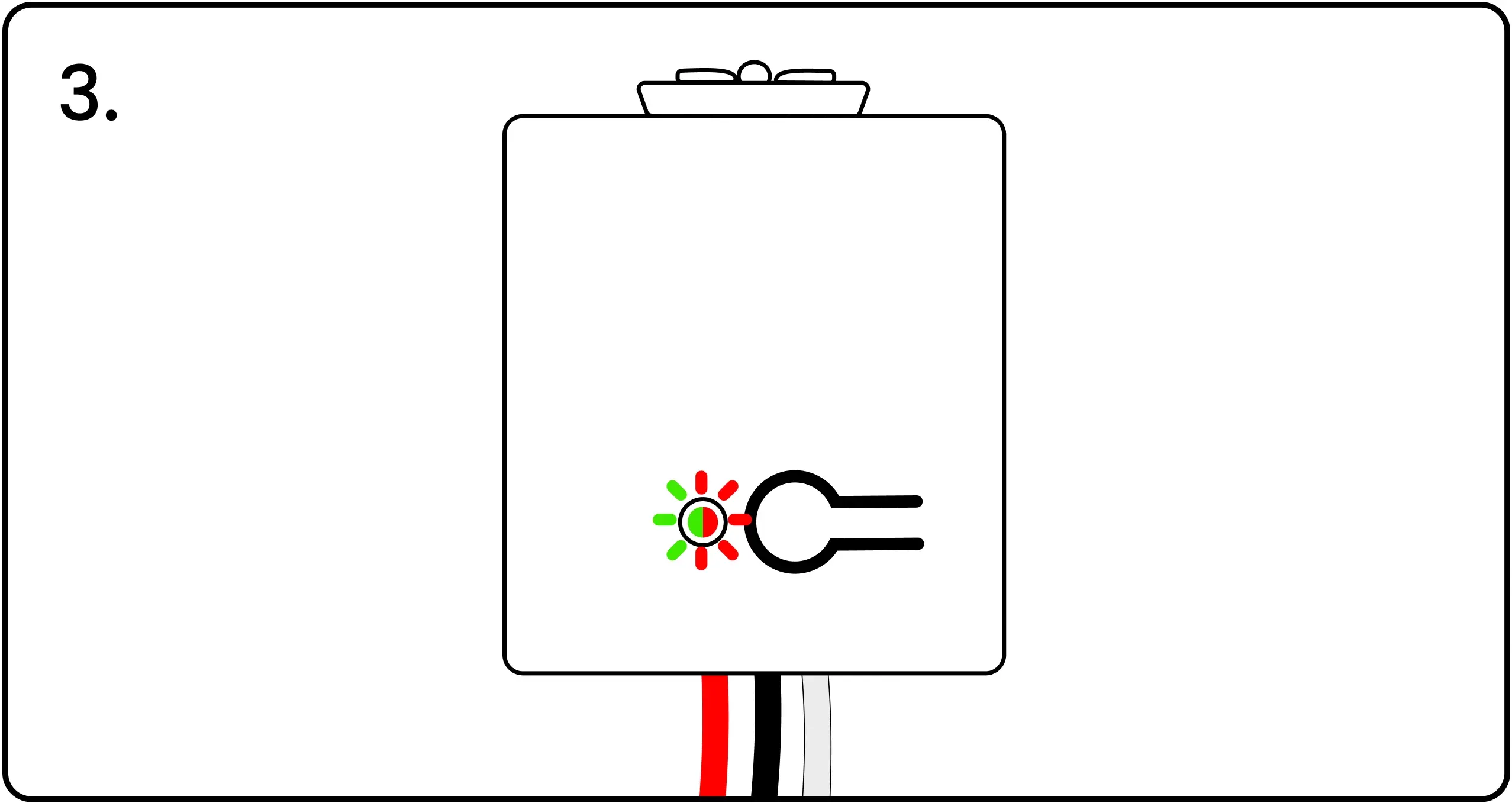
3. El LED del controlador parpadeará en rojo y verde para confirmar la recepción de la señal. Si el LED no parpadea en rojo y verde, presione de nuevo los extremos del interruptor para transmitir la señal de emparejamiento.
Presione el botón del controlador para confirmar
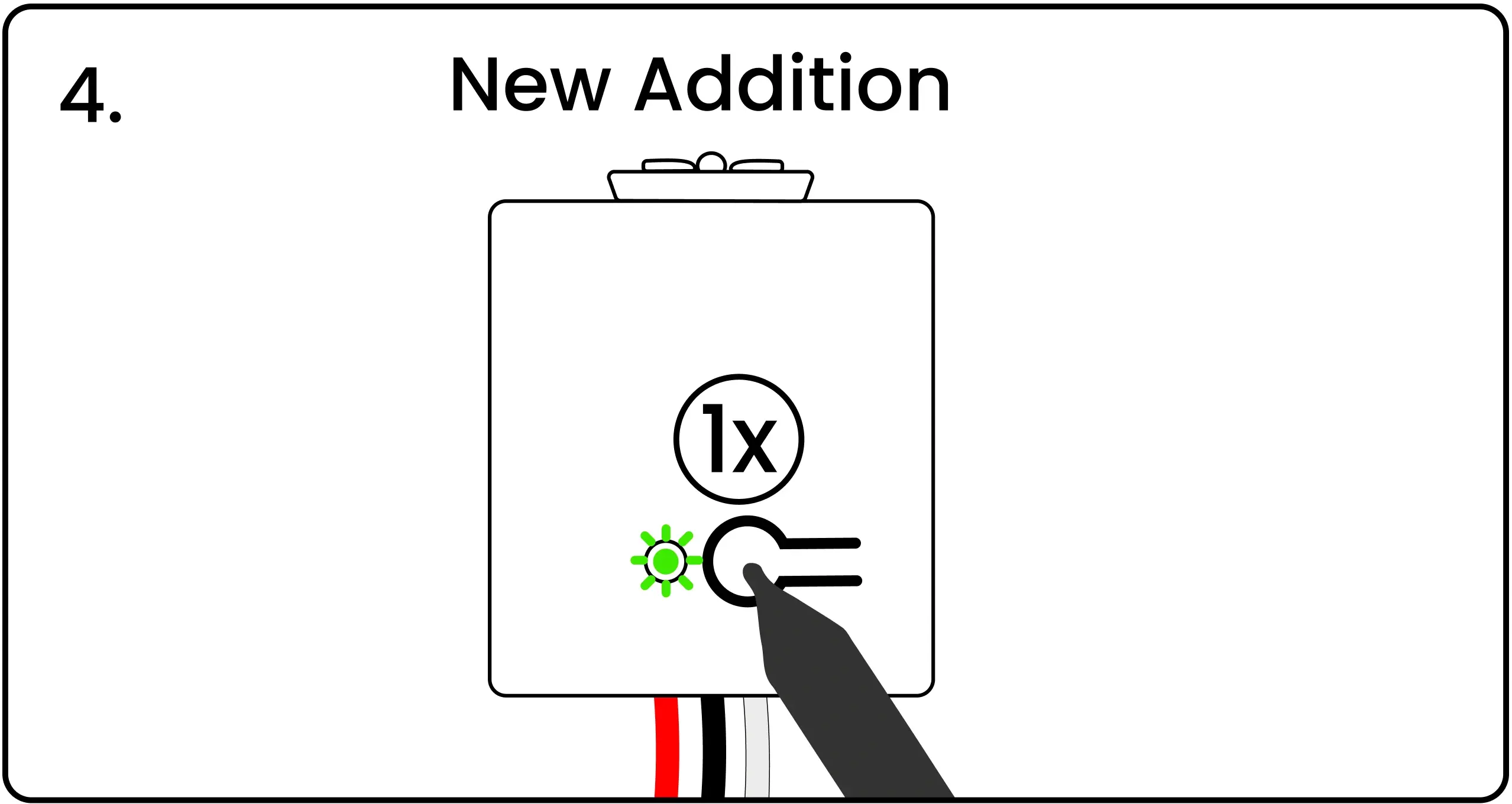
4. Cuando el LED parpadee en rojo/verde, presione y suelte el botón de emparejamiento del mando para confirmarlo. El LED parpadeará en verde para indicar que el emparejamiento se ha completado correctamente.
Restablecer los controladores no utilizados
The Spanish translation is: Es posible que termine con más controladores de potencia de los que requiere la instalación. Los controladores adicionales deben restablecerse antes de ser devueltos al inventario. Realizar un restablecimiento de fábrica en un controlador borra sus datos de grupo/emparejamiento. Los controladores restablecidos pueden utilizarse en una instalación diferente.
Borre los datos de emparejamiento / agrupamiento guardados de la memoria del controlador
Mantenga presionado el botón del controlador
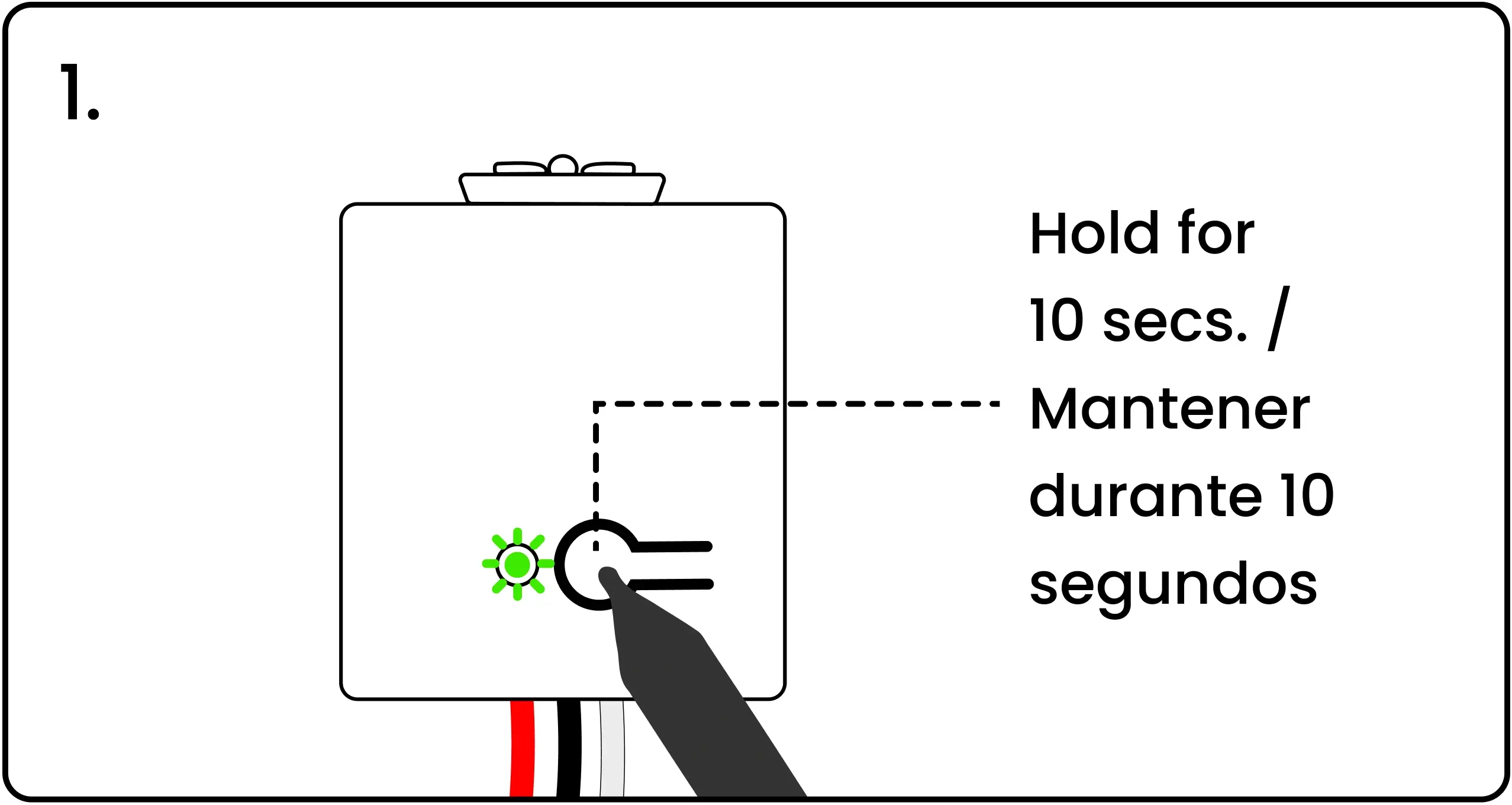
Para restablecer un controlador de fábrica, energice el controlador, luego mantenga presionado el botón de emparejamiento durante 10 segundos.
El LED del controlador parpadea en rojo a los 5 segundos y de nuevo a los 10 segundos
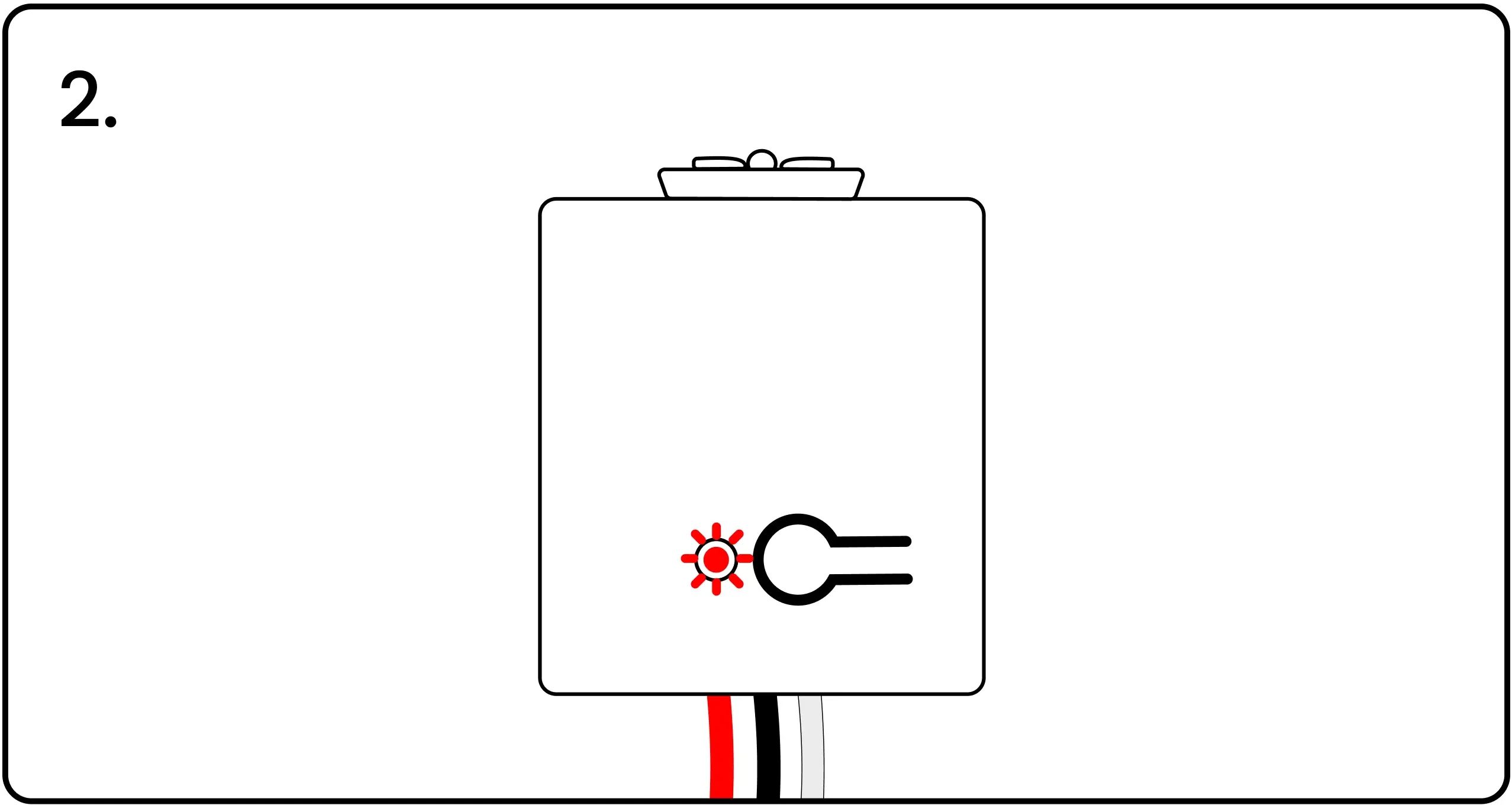
2. El LED parpadeará en rojo después de 5 segundos. Mantenga pulsado hasta que transcurran 10 segundos; entonces, el LED volverá a parpadear en rojo, lo que confirma que el mando se ha restablecido correctamente a la configuración de fábrica. Guarde el mando restablecido en el inventario.
Devolver controladores no utilizados al inventario
Después de que el controlador haya sido restablecido, devuelva la unidad a su inventario para usarla en una instalación diferente.
Continúe con la instalación
Confirme que se hayan realizado los siguientes pasos:
Planos eléctricos Kit Rápido de Levven Instalación de controladores Placa de pared azul puerta de enlace Levven Q